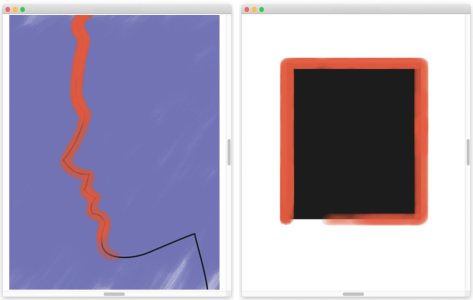Aligning brushstrokes to paths and shapes
You can automatically align a brushstroke to a path or the edge of a shape. You do this by determining the tolerance area, that is, how close the brushstroke must be to the path or shape for automatic alignment to occur. If the brushstroke is within the tolerance area, the brushstroke snaps to the path or shape; if the brushstroke is outside of the tolerance area, no brushstroke is applied.
You can align brushstrokes to paths (left) and to shapes (right).
To align a brushstroke to a path or shape
If there are multiple shapes within the tolerance area, the brushstroke is aligned to the shape on the selected layer.