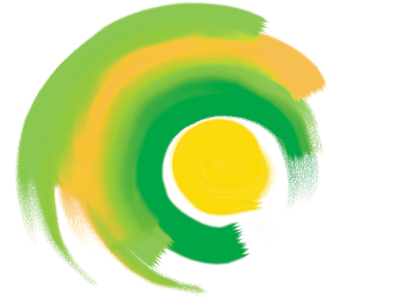Artists’ Oils controls
The Artists’ Oils controls are divided into three components: Paint, Brush, and Canvas. You can control Artists’ Oils brush size and opacity with a tablet expression. For more information, see Expression settings.
The Grain slider on the General panel affects the look of Artists’ Oils by controlling the level at which paper absorbs paint. When the Grain slider is set to 0%, the paper absorbs a very limited amount of paint; no paper grain is visible in the stroke and the paint color appears lighter. When Grain is set to 100%, the paper completely absorbs the paint; no paper grain is visible, and the paint color appears darker. Grain is visible with Artists’ Oils when Grain is set between 1% and 99%. As an Artists’ Oils brush runs out of paint, paper grain becomes more visible, so Amount also affects how much grain appears.
Artists’ Oil brushes hold a finite amount of paint. As the paint runs out, the stroke becomes fainter.
Paint
Amount determines how much paint is loaded before each new brushstroke. The more paint you load, the longer the brushstroke lasts.
Viscosity controls the rate at which a brush runs out of paint. The higher the viscosity, the faster the brush runs out of paint, creating shorter brushstrokes.
Blend controls how the paint color mixes with paint already on the canvas. High blend levels allow paint on the brush to blend easily with existing paint.
Brush
Bristling controls the amount of bristling at the tail and tip of a brushstroke. For example, you can adjust bristling to increase the irregularity of the brush bristles.
Clumpiness controls brush bristle fineness. For example, you can increase the amount of brush hair variation, or clumpiness.
Trail-off determines the length of a brushstroke tail when the brush is running out of paint. This doesn’t change the length of the brushstroke, just the look of the end of the stroke. For example, you can adjust the trail-off to produce a longer trail-off effect of the brushstroke tail.
Canvas
Wetness determines the wetness of the paint on the canvas. This affects how paint from a brushstroke interacts with paint already on the canvas.
Painting in Dirty Mode
Painting in Dirty Mode allows you to further replicate the experience of using artists’ oil paints in the real world. In this mode, any paint remaining on the brush upon completion of a brushstroke is left to interact with paint loaded for the next brushstroke. When you select another color, the brush is cleared of remaining paint.
You can set some Artists’ Oils controls on the property bar. For more information, see To choose a dab profile using the property bar.
For a list of sample Artists’ Oils brushstrokes, see Artists’ Oils.
To set the amount of Artists’ Oils paint loaded

1
With an
Oils : Artists’ brush selected, choose
Window  Brush Control Panels
Brush Control Panels  Brush Media
Brush Media  Artists’ Oils
Artists’ Oils.
If the controls on the
Artists’ Oils panel are not available (appear gray), the selected
Oils brush variant is not supported by the
Artists’ Oils controls. For example, any
Oils brush variant name that begins with
Real are supported brush variants.
2
Move the
Amount slider to the right to increase the amount of paint loaded for each brushstroke.
To set the viscosity of Artists’ Oils paint

1
With an
Oils : Artists’ brush selected, choose
Window  Brush Control Panels
Brush Control Panels  Brush Media
Brush Media  Artists’ Oils
Artists’ Oils.
If the controls on the
Artists’ Oils panel are not available (appear gray), the selected
Oils brush variant is not supported by the
Artists’ Oils controls. For example, any
Oils brush variant name that begins with
Real are supported brush variants.
2
Move the
Viscosity slider to the right to increase the rate at which a brush runs out of paint.
It is important to note that higher viscosity settings make for a shorter brushstroke.
To set Artists’ Oils paint blending

1
With an
Oils : Artists’ brush selected, choose
Window  Brush Control Panels
Brush Control Panels  Brush Media
Brush Media  Artists’ Oils
Artists’ Oils.
If the controls on the
Artists’ Oils panel are not available (appear gray), the selected
Oils brush variant is not supported by the
Artists’ Oils controls. For example, any
Oils brush variant name that begins with
Real are supported brush variants.
2
Move the
Blend slider to the right to increase the blending of brushstroke paint and existing paint.

You can also set how Artists’ Oils paint blend on the Blend slider on the Artists’ Oils property bar.
To set Artists’ Oils brush bristling

1
With an
Oils : Artists’ brush selected, choose
Window  Brush Control Panels
Brush Control Panels  Brush Media
Brush Media  Artists’ Oils
Artists’ Oils.
If the controls on the
Artists’ Oils panel are not available (appear gray), the selected
Oils brush variant is not supported by the
Artists’ Oils controls. For example, any
Oils brush variant name that begins with
Real are supported brush variants.
2
Move the
Bristling slider to the right to increase the length of the bristling at the tip and tail of the brushstroke.
To set Artists’ Oils brushstroke trail-off

1
With an
Oils : Artists’ brush selected, choose
Window  Brush Control Panels
Brush Control Panels  Brush Media
Brush Media  Artists’ Oils
Artists’ Oils.
If the controls on the
Artists’ Oils panel are not available (appear gray), the selected
Oils brush variant is not supported by the
Artists’ Oils controls. For example, any
Oils brush variant name that begins with
Real are supported brush variants.
2
Move the
Trail-off slider to the right to increase the length of a brushstroke tail when the brush is running out of paint.
To set canvas wetness for Artists’ Oils

1
With an
Oils : Artists’ brush selected, choose
Window  Brush Control Panels
Brush Control Panels  Brush Media
Brush Media  Artists’ Oils
Artists’ Oils.
If the controls on the
Artists’ Oils panel are not available (appear gray), the selected
Oils brush variant is not supported by the
Artists’ Oils controls. For example, any
Oils brush variant name that begins with
Real are supported brush variants.
2
Move the
Wetness slider to the right to increase the mixing of brushstroke color and existing color.

You can also set how Artists’ Oils paints blend on the Blend slider on the Artists’ Oils property bar.
To paint in Dirty Mode

1
With an
Oils : Artists’ brush selected, choose
Window  Brush Control Panels
Brush Control Panels  Brush Media
Brush Media  Artists’ Oils
Artists’ Oils.
If the controls on the
Artists’ Oils panel are not available (appear gray), the selected
Oils brush variant is not supported by the
Artists’ Oils controls. For example, any
Oils brush variant name that begins with
Real are supported brush variants.
2
Enable the
Dirty Mode check box to allow the paint that remains on the brush after you complete a brushstroke to mix with the paint loaded for the next brushstroke.