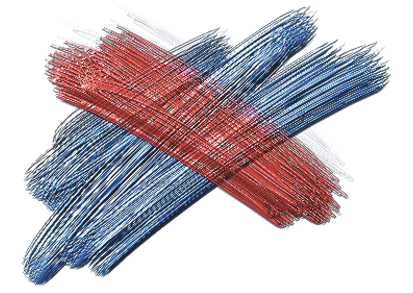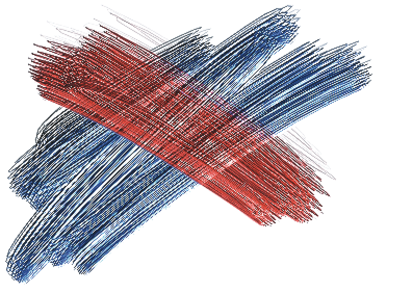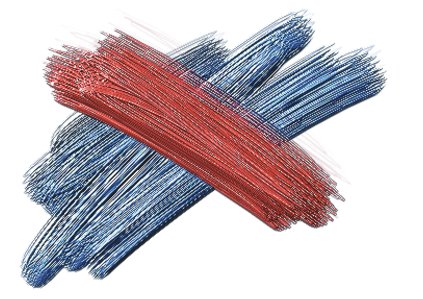Blending impasto with other layers
You can control how Impasto brushstrokes blend with images on other layers by selecting a Composite Depth method in the Layers panel.
The Composite Depth menu provides the following methods for combining Impasto brushstrokes:
• The Add method, which is the default Composite Depth method, combines depth information between layers. Brushstrokes on different layers build up where they overlap. If the composite depth method is set to Add and you paint with an Impasto brush variant on a layer, the composite depth setting does not change.
An example of the Add composite depth method
• The Subtract method removes depth information between layers. Impasto brushstrokes on top layers create grooves in the image data beneath them. If the composite depth method is set to Subtract and you paint with an Impasto brush variant on a layer, the composite depth method does not change.
An example of the Subtract composite depth method
• The Replace method uses layer masks to replace the depth information from lower layers with information from top layers. Wherever brushstrokes overlap, only the top brushstrokes are visible; the lower brushstrokes are completely covered. If the composite depth method is set to Replace and you paint with an Impasto brush variant on a layer, the composite depth method does not change.
An example of the Replace composite depth method
• The Ignore method prevents Impasto brushstrokes from interacting with image data on different layers. With the Ignore method active, the display of depth for the layer is turned off. This makes it possible to disable display of depth for individual layers. If the composite depth method is set to Ignore and you paint with an Impasto brush variant on a layer, the method changes back to Add.
You can set a different composite depth method for every layer in a document. For more information, see Blending layers by using composite methods.