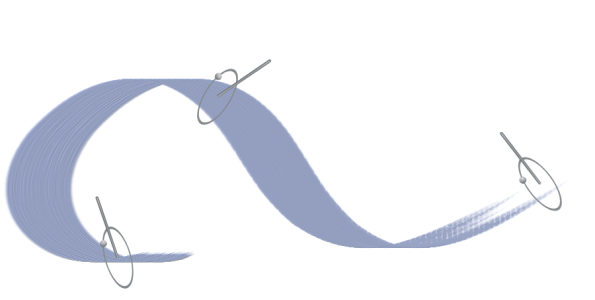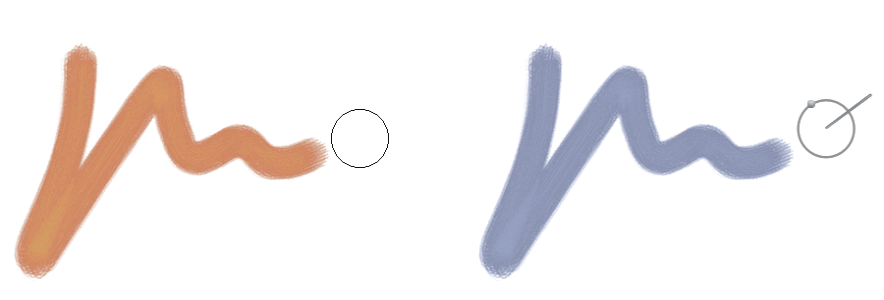Brush cursor preferences
By default, when you paint, the drawing cursor appears as an icon; when you hover over the canvas, the Enhanced brush ghost shows a representation of the brush variant onscreen and gives information about the tilt, bearing, and rotation of your pen.
The Enhanced brush ghost gives visual feedback about your pen in relation to the tablet. The outer ring indicates the brush size, and the line indicates the tilt and bearing of the pen. If you have a flat-tip Intuos Art Pen that supports 360-degree rotation, a dot appears along the outer ring to indicate the pen rotation.
Corel Painter provides a range of options to customize the appearance of the drawing cursor. You can change the cursor type; for example, you can choose a brush ghost that shows the brush shape and size, or you can use a single pixel when painting with brushes from the Pen and Pencils category.
The Brush ghost (left) gives you information about the size of your brush variant. The Enhanced brush ghost (right) gives you information about the tilt, bearing, and rotation of your pen.
You can also specify a number of icon settings, such as the icon shape, color, and orientation.