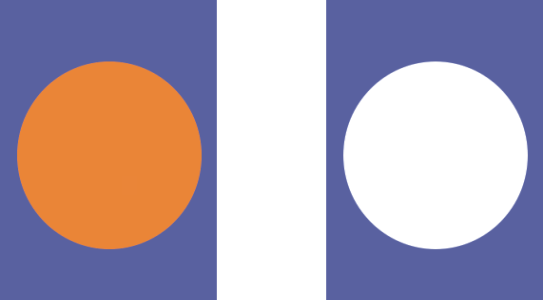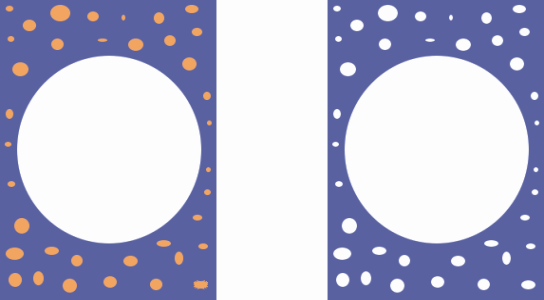Combining shapes
You can combine shapes in various ways to achieve particular results. You can compound two or more shapes to create a single shape. The resulting shape takes on the attributes of the shape on the topmost layer. If the shape is filled, any overlapping areas are not filled. Compound shapes can be used to cut a void in one shape using another shape. You can release a compound shape, which reverts it to the original shapes.
The rectangle and the oval are combined to create a compound shape.
You can also compound shapes to create a shape group, which allows you to manipulate multiple shapes as a single unit.
To create a compound shape
You can combine a shape with a compound shape to create a nested compound shape.
The resulting compound shape can itself be used again to create another compound shape.