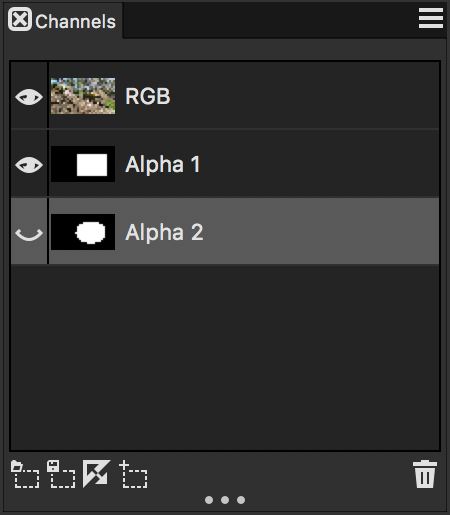Creating and copying channels
You can create a channel from a selection, create a blank channel, or create a new channel by copying an existing channel. The channels are saved with the image and remain part of the file. Channels remain inactive (for canvas control) until you load them as selections in the image. For more information, see To load a selection from an alpha channel.
Corel Painter lets you create up to 32 alpha channels. The channels are listed in the Channels panel and are available for selecting, displaying, and modifying.
The Channels panel displays all alpha channels that are stored in the current document.
To create a channel from a selection
To apply an alpha channel as a selection, you must load it as a selection in the document window. For more information, see To load a selection from an alpha channel.
You can also open the Channels panel by pressing Command + 5 (macOS) or Ctrl + 5 (Windows).
To create a blank channel
To copy a channel
You can also copy a channel to an existing channel, so that the existing channel is replaced. To do this, enable the Replace Existing Alpha Channel option, and choose the existing channel from the list box.