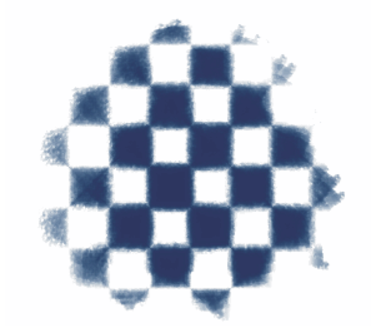Creating and deleting paper textures
You can create your own paper texture by choosing a pattern and then modifying the spacing of the pattern elements. You can also modify the angle of the pattern elements to alter the direction of the texture.
You can create a paper texture from a selected pattern.
You can also create a paper texture by selecting an area of an image and converting it into a paper texture.
A paper texture was generated by selecting an area of the image (left). An example of applying a brushstroke to the canvas using the new paper texture (right).
To create a paper texture
Moving the Spacing slider to the right opens up the space between rows and columns in the selected pattern. It also increases the size of the pattern.
To capture a paper texture
3
Drag in the document window to select the area of the image that you want to capture as a paper texture.
If you want to blend the distinction between tile borders, in the Capture Paper dialog box drag the Crossfade slider to the right.
The Make Fractal Pattern feature and certain weaves also produce excellent paper textures. For more information, see Creating fractal patterns.