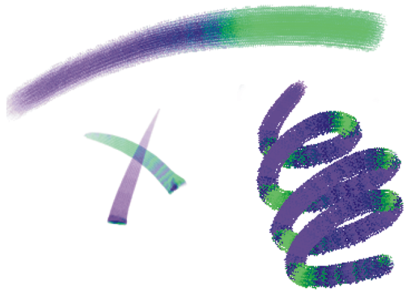Creating two-color brushstrokes
Selected brush categories include variants that support two-color brushstrokes. For example, the Acrylics, Calligraphy, and Chalk categories include variants that allow you to produce two-color brushstrokes. They are also known as noncomputed dab types, which are stamp-based, as opposed to rendered. For more information, see General controls: Dab types.
You can choose the two colors used by the brushstroke by specifying both a Main and an Additional Color. If you have only a Main Color selected, you produce a solid-color brushstroke. You can then use the Color Expression panel to determine when Corel Painter uses one color or the other. For more information, see Setting Color Expression.
You can use two colors at once in a brushstroke.
To set up a two-color brushstroke
For information about using the Color Sets panel, see Working with color sets.
For information about using Color Expressions, see Setting Color Expression.
For different results, try different Expression settings. For example, choose Pressure to create color transitions based on the pressure you apply with your stylus.
You can also choose a color from a color set. For more information, see Working with color sets.