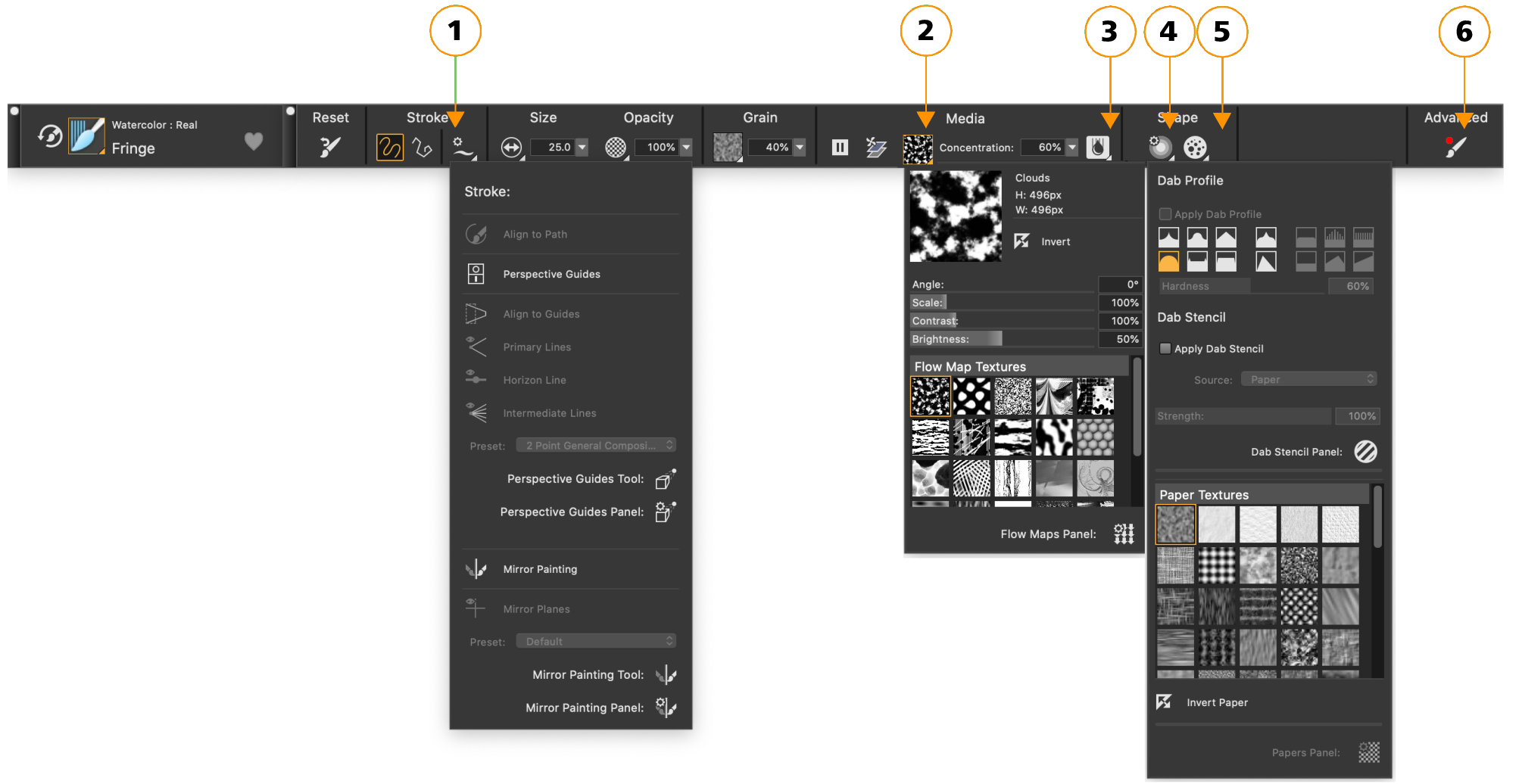Displaying the property bars
The property bar displays the most commonly used functions that are relevant to the active brush or tool.
The property bar content changes depending on the active brush or tool. For example, when you choose the Magic Wand tool (top), the property bar displays commands related to selections; when you choose a Liquid ink brush (bottom), the property bar provides access to Liquid Ink controls.
Controls on the property bar are organized logically for ease of use. Group labels help you find, understand, and use commands quickly and efficiently. You can show and hide group labels. Depending on the brush category and variant you select, the property bar contains flyouts that allow you to access brush settings without the need to open different panels.
The property bar for a Real watercolor brush variant: (1) the Stroke flyout; (2) the Flow map flyout; (3) the Real Watercolor flyout button; (4) the Dab Options flyout; (5) the Static Bristle flyout button; (6) The Advanced Brush Controls button lets you access the panels related to the active brush variant. The background shape of icons indicates their use. A square background (3) signifies that the control gives access to settings that let you modify the media properties of a brush. Icons with a round background (4, 5) give access to settings that control the shaping of a brush.
By default, the property bar is displayed in the application window docked below the menu bar, but you can close it. You can also move the property bar or dock it to the application window.
To open or close the property bar
All commands that were available on the Extended Property Bar in previous version of Corel Painter are now available on the property bar; however, you can still access the Extended Property Bar by choosing Window ![]() Extended Property Bar.
Extended Property Bar.
You can also close the property bar by clicking the close button on the header bar.