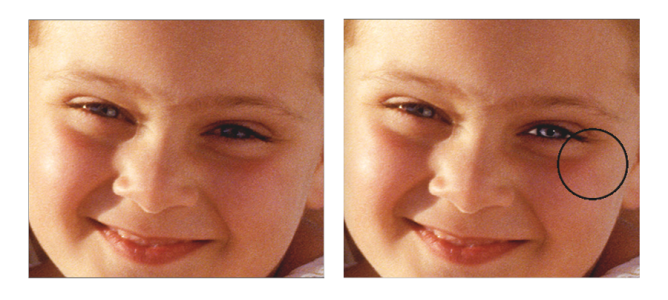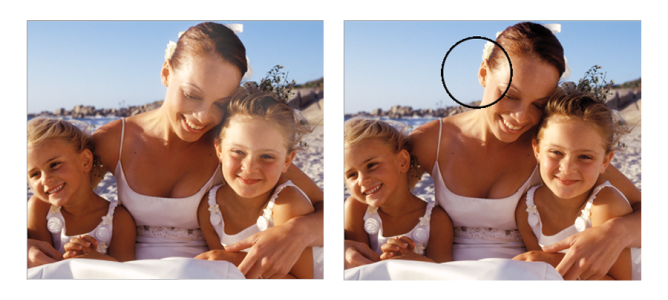Dodging and burning
The Dodge and Burn tools let you adjust the highlights, midtones, and shadows in an image. The Dodge tool lightens the tone; the Burn tool darkens it. You can dodge and burn anywhere in a photo, affecting an area as large or as small as you like.
To lighten the tone

1
Choose the
Dodge tool

from the toolbox.
2
On the property bar, move the
Size slider

, or type a value in the
Size box.
3
Move the
Opacity slider

, or type a value in the
Opacity box.
4
Drag the brush in the image to apply the effect.
The Dodge tool was used to lighten the girl’s eye.
To darken the tone

1
Choose the
Burn tool

from the toolbox.
If the
Burn tool is not displayed in the toolbox, hold down the
Dodge tool

to open the tool flyout.
2
On the property bar, move the
Size slider

, or type a value in the
Size box.
3
Move the
Opacity slider

, or type a value in the
Opacity box.
4
Drag the brush in the image to apply the effect.
The Burn tool was used to reduce the strong highlights on the faces.