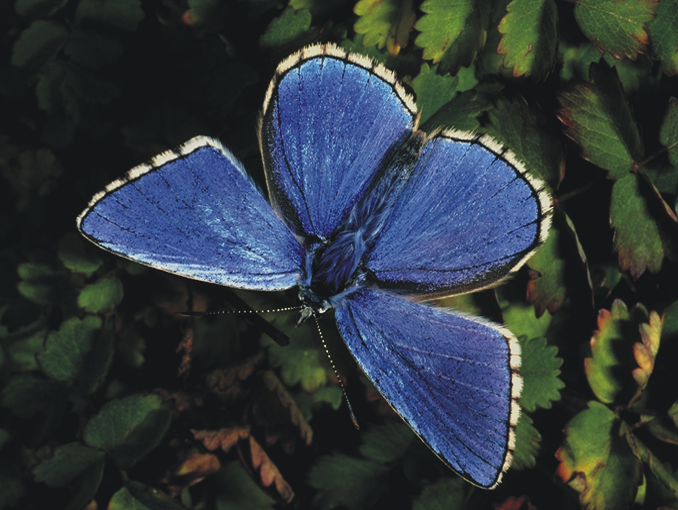Flipping images
You can flip the canvas and all of its associated layers together, or you can flip a layer, selection, or the canvas individually. You can flip all or parts of an image horizontally (from left to right) or vertically (from top to bottom).
Original image
Image flipped horizontally
Image flipped vertically
To flip the canvas and layers together

•
Perform a task from the following table.
If your document has layers of different types, you are prompted to commit all of them to a default, pixel-based layer.
To flip the canvas, a layer, or a selection individually

1
Perform a task from the following table.
|
|
|
|
|
Click the Canvas in the Layers panel. |
|
|
Click one or multiple layers in the Layers panel. |
|
|
Click a selection tool from the toolbox, and drag in the document window to select an area. |
2
Choose
Edit, and choose one of the following: