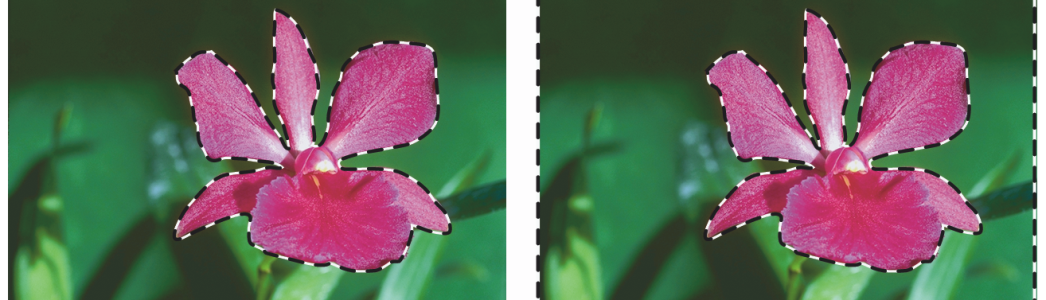Inverting selections
You can invert a selection, which deselects the previously selected area and selects the previously unselected area.
The marquee indicates that the flower is selected (left). After inverting the selection, the marquees, that surround both the canvas and the flower, indicate that everything but the flower is selected (right).
A pixel-based selection can include 256 values, like a grayscale image. An inverted pixel-based selection is equivalent to the negative of a grayscale image. For example, a pixel that has 80% luminance will have 20% luminance when inverted.
To invert a selection
To produce a unique effect, you can nudge the selection by a few pixels by using the Selection Adjuster tool, clicking the selection, and then pressing an arrow key on your keyboard a few times. This technique works only when the selection is directly on the canvas, it does not work if the selection is on a layer.