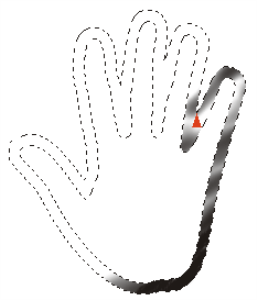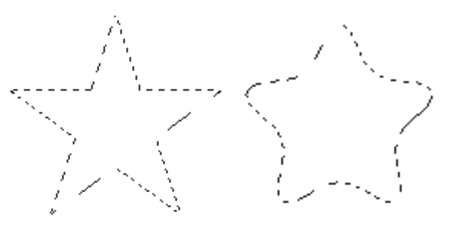Modifying the borders of selections
You can modify the border width of path-based selections. You can also smooth a selection border by removing sharp edges, rounding corners, and straightening the outline path.
To modify the border of a selection

1
In the toolbox, click the
Selection Adjuster tool

, and then click a selection.
2
On the property bar, click the
Modify flyout button, and click
Border 
.
3
In the
Border Selection dialog box, specify the number of pixels for the width of the border.
Border selection with airbrush strokes applied
To smooth a selection

1
In the toolbox, click the
Selection Adjuster tool

, and then click a selection.
2
On the property bar, click the
Modify flyout button, and click
Smooth 
.
3
Repeat the command from the previous step until the path is sufficiently smooth.
Selection before (left) and after (right) smoothing