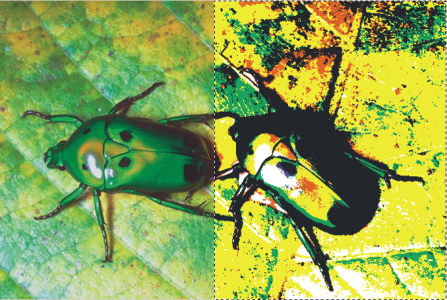Applying the Posterize dynamic plug-in
The Posterize dynamic plug-in creates a layer that reduces the number of color levels in the images it floats over.
A Posterize dynamic layer modifies the right half of this image.
To create a Posterize dynamic layer

1
Do one of the following:
•
In the
Layers panel, choose the
Canvas.
•
Choose the
Rectangular Selection tool

from the toolbox, and then drag in the document window to select an area.
2
In the
Layers panel, click the
Dynamic Plug-ins button

, and choose
Posterize.
3
In the
Posterize dialog box, specify the number of color levels you want.
The maximum number of color levels is 128. The value applies to each color channel — red, green, and blue.
Corel Painter automatically creates a new layer when you apply the dynamic plug-in.
 from the toolbox, and then drag in the document window to select an area.
from the toolbox, and then drag in the document window to select an area.