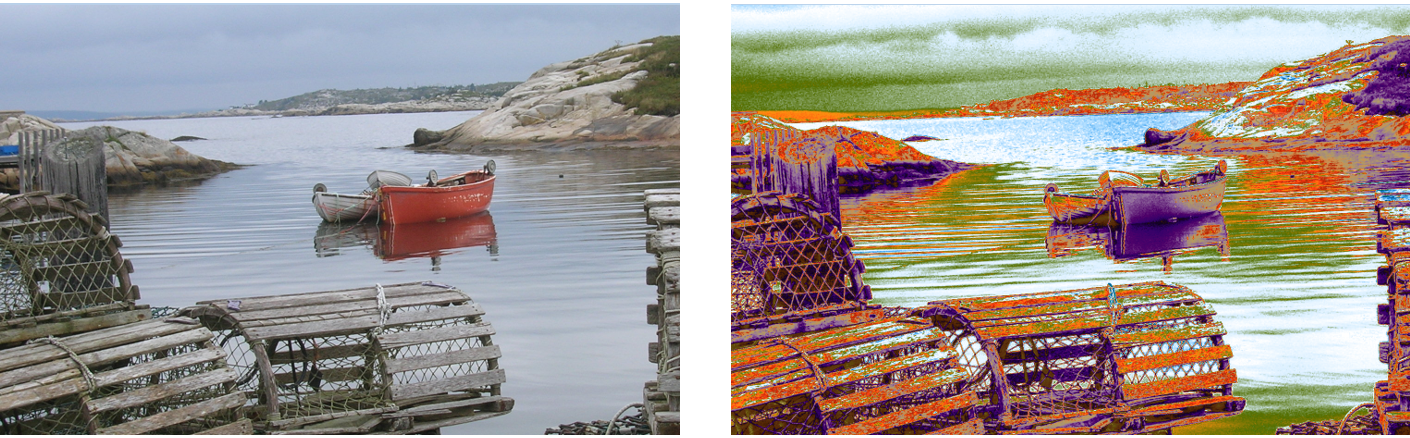Replacing image colors with gradient colors
You can replace an image’s colors with those of a gradient. This effect applies gradient colors to the pixels of the image, based on their luminance values. For more information, see Using image luminance to create texture.
You can choose an image (left) and replace its colors with the colors of a selected gradient (right).
To replace image colors with gradient colors

1
Open the image that you want to use.
Select part of the image, or use the entire image.
2
In the
Gradients panel (
Window  Media Panels
Media Panels  Gradients
Gradients), choose a gradient in the
Painter Gradients area.
3
Click the Gradient options button

, and choose
Express In Image.
4
In the
Express in Image dialog box, adjust the
Bias slider to define how the gradient is mapped.
Corel Painter replaces the colors in the image with the colors in the gradient, based on matching luminance.