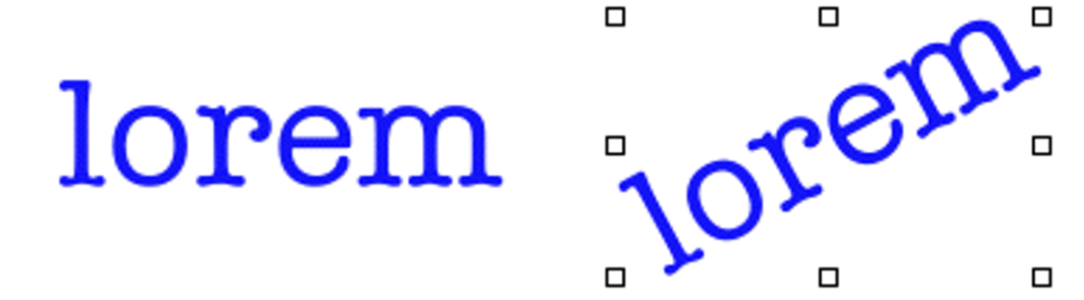Stretching, rotating, and skewing text
You can change the appearance of text by stretching, rotating, or skewing the text. Stretching text affects both the horizontal and vertical size. As you stretch vertically, the text appears thinner and taller. As you stretch horizontally, the text appears flatter and shorter.
Rotating pivots the text from the end point of the text block. Depending on the alignment of the text, it pivots from the lower-left corner, lower-right corner, or center. You can also skew the text by slanting the text to the right or left.
To stretch, rotate, or skew text
If the bounding box is not shown, click the Layer options button and choose Show Layer Indicators.