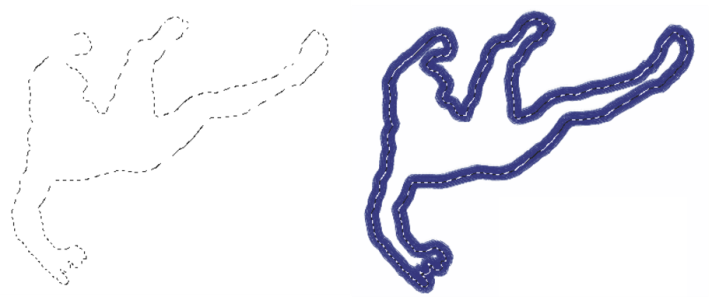Stroking selections
You can apply a brushstroke to a path-based selection. Corel Painter uses the current brush variant, brush size, color, and paper texture to apply a stroke along the border of a selection. Stroking selections is an excellent way to make brushstrokes follow specific contours.
Setting the drawing mode controls whether brushstrokes are placed inside, outside, or on both sides of the selection border. For more information, see Choosing the protected area of a selection.
To stroke a selection
To produce a unique effect, you can nudge the selection by a few pixels by using the Selection Adjuster tool, clicking the selection, and then pressing an arrow key on your keyboard a few times. This technique works only when the selection is directly on the canvas, it does not work if the selection is on a layer.
Stroking a selection while using the Draw Anywhere drawing mode lets you apply strokes to both sides of the selection border.