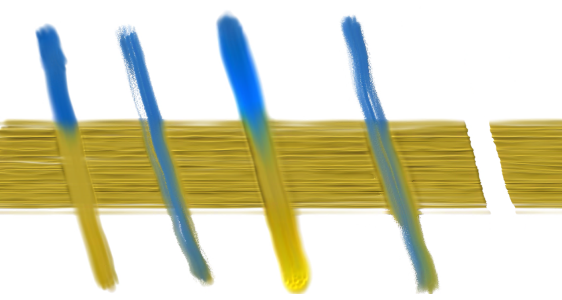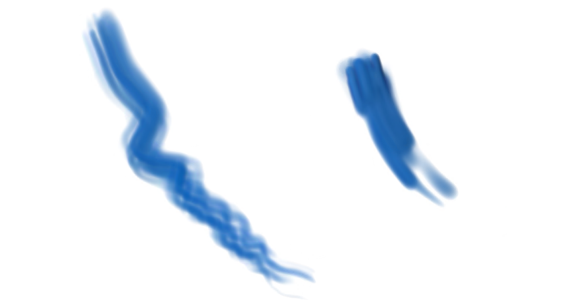Thick Paint - Media controls
To customize Thick Paint brushes, you can adjust the paint from the Thick Paint - Media panel (Window ![]() Brush Control Panels
Brush Control Panels ![]() Brush Media
Brush Media ![]() Thick Paint - Media). All controls in this panel are available for both Thick Paint Bristle and Thick Paint Palette Knife brushes.
Thick Paint - Media). All controls in this panel are available for both Thick Paint Bristle and Thick Paint Palette Knife brushes.
You can set the brush to apply or erase paint. The following paint types are available:
Paint types from left to right: Paint, Paint with Grain, Plow Paint, Plow Paint with Grain, Erase
Infinite Paint lets you prevent the selected brush from running out of paint.
Infinite Paint disabled (left); Infinite Paint enabled (right)
When you disable the Infinite Paint check box, you can use the Paint Load slider to specify how much paint to load on the brush. In some cases, you may not want to load any paint on the brush. For example, if you want to scrape or drag existing paint with a Thick Paint Palette Knife brush, specify a value of 0.
Paint Load values: low (left), high (right)
Deposit Rate controls let you adjust how paint is deposited on the layer.
Rate helps you set the speed at which the paint is deposited. The faster the rate, the more paint is deposited along the brushstroke, and the faster the brush will run of paint. High Rate values produce thicker and shorter brushstrokes; low Rate values produce longer and thinner brushstrokes.
Rate values: low (left), high (right)
Brushstrokes made at low rate (left) and maximum rate (right)
When you use an expression such as velocity or pressure, you can vary the deposit rate by using your stylus. The Min Rate control lets you set the minimum rate of paint deposit for the linked expression. For information about expression settings, see Expression settings.
Rate Jitter allows you to vary the deposit rate in a brushstroke. Low values produce smoother and more uniform brushstrokes; higher values result in more varied, organic-looking brushstrokes. For best results, specify a value close to the Radius Jitter value in the Thick Paint - Shape panel.
Rate Jitter values: low (left), high (right)
Smoothness lets you smooth the deposit rate jitter in a brushstroke.
Smoothness values: low (left), high (right)
Brushstrokes from left to right: without Deposit Jitter, with Deposit Jitter, and with Deposit Jitter and Smoothness