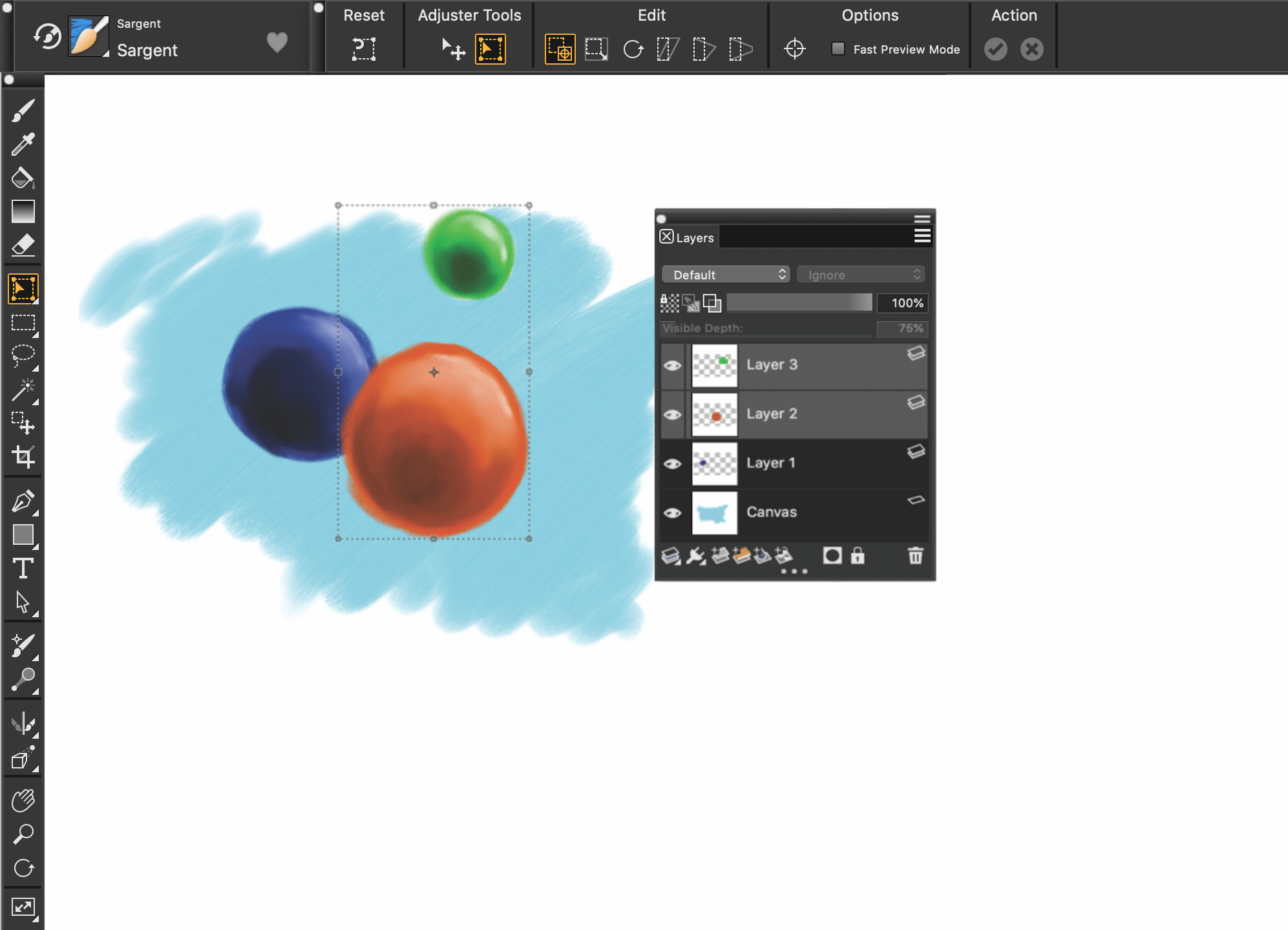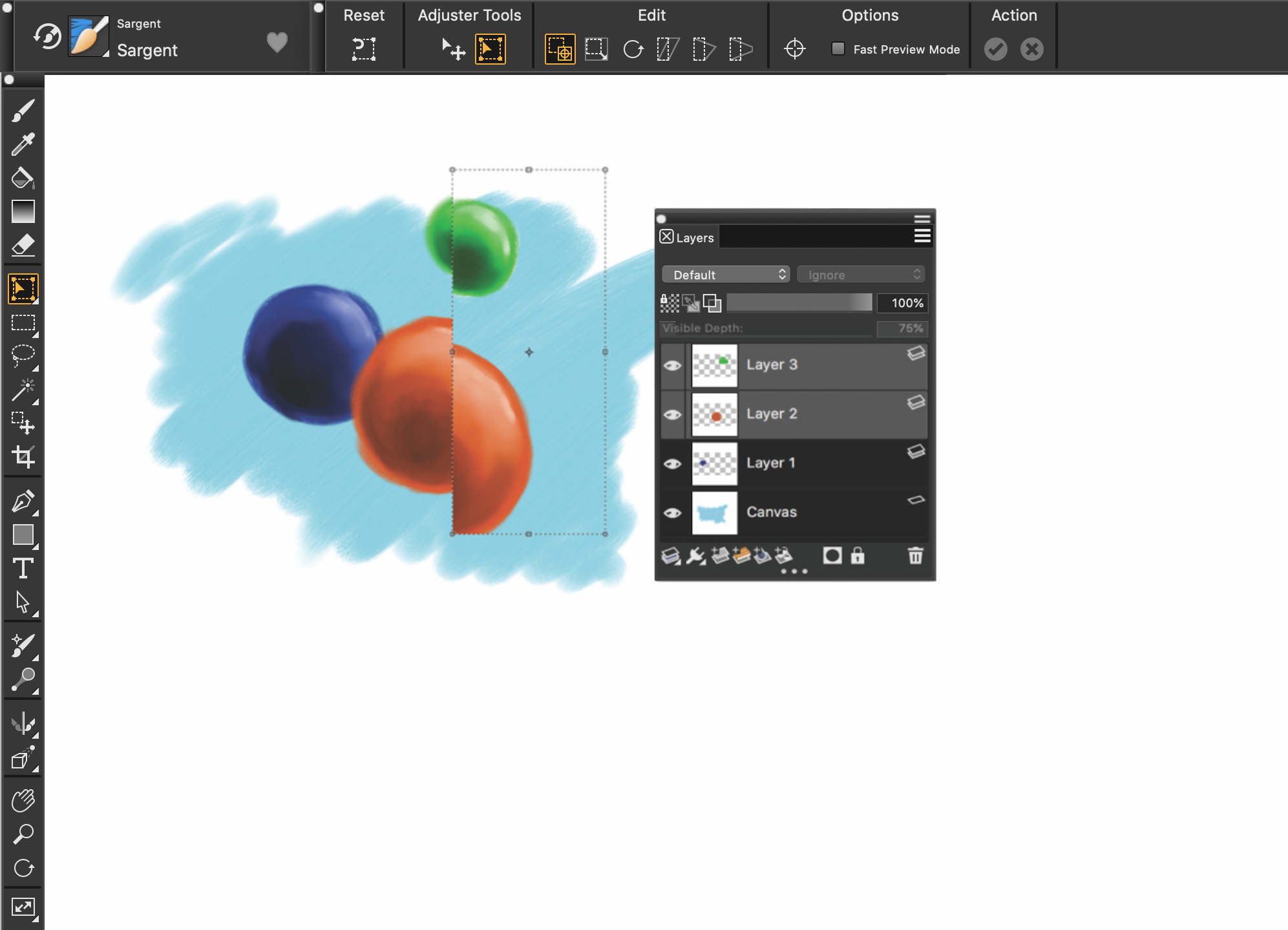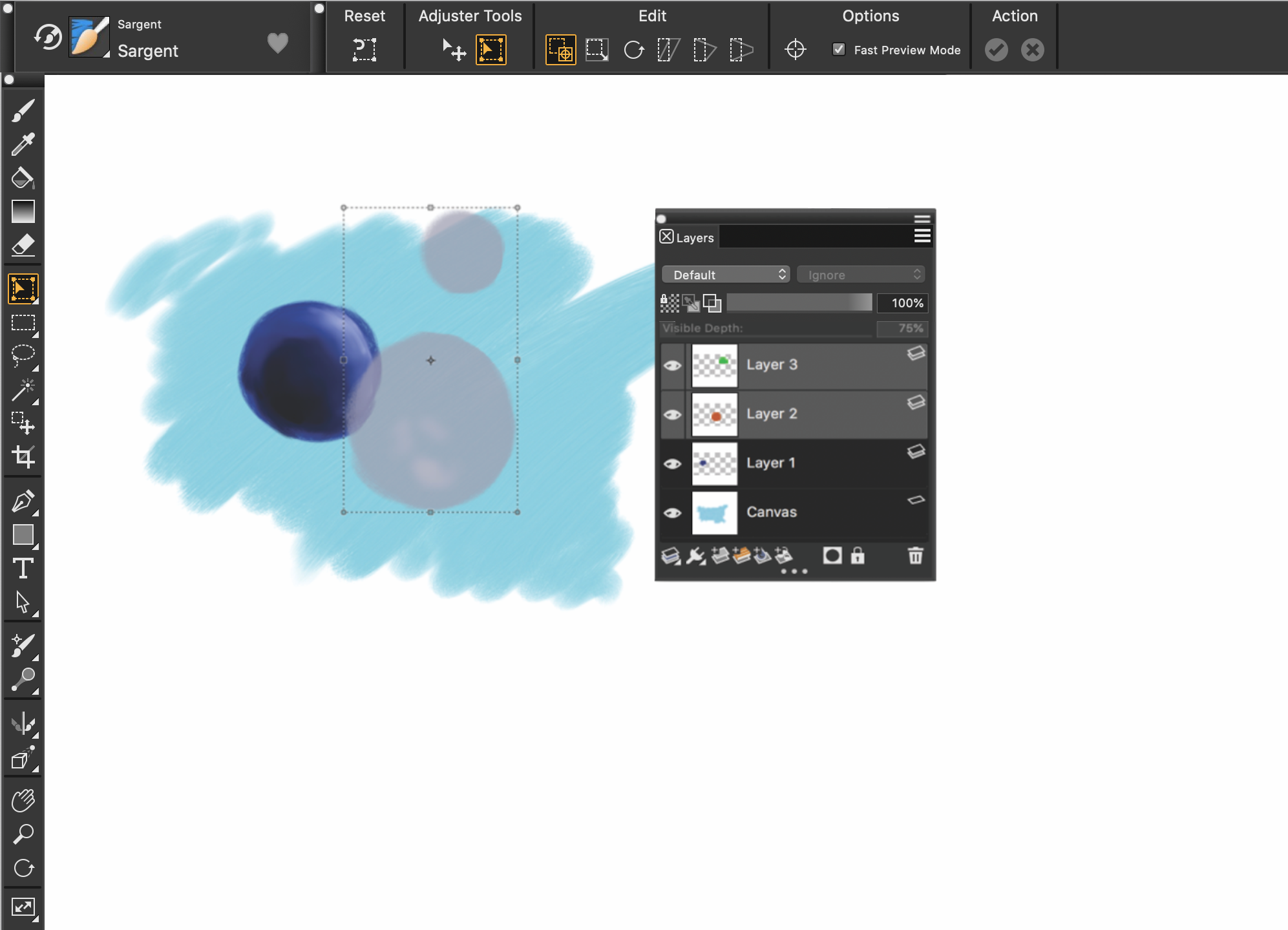Transforming layers
You can apply transformations to layers individually or multiple layers simultaneously, which also includes transforming layer groups. For more information about the various methods of transformation, see Selections and transformations.
An example of selecting multiple layers for performing a transformation
An example of applying a transformation across multiple selected layers
To speed up the process of applying transformations to multiple layers or a layer group, you can enable the Fast Preview Mode. During the transformation, only a grayscale rendering of the layers displays in the document window, instead of full-color details. You can turn off the Fast Preview Mode to reveal the full-color results. For example, you may want see the transformed layers in full-color before committing the transformation.
Fast Preview Mode displays the selected layers in grayscale to perform the transformation more quickly.
In addition, you can apply a transformation to a selection across multiple layers. For more information, see Creating path-based selections.
Please note that you cannot make transformations to hidden or locked layers.
To transform one or multiple layers
When applying a transformation to a layer group, the transformation is applied to all layers within a layer group, including hidden layers or layers that do not appear to be selected.
You cannot apply transformations to locked or hidden layers.