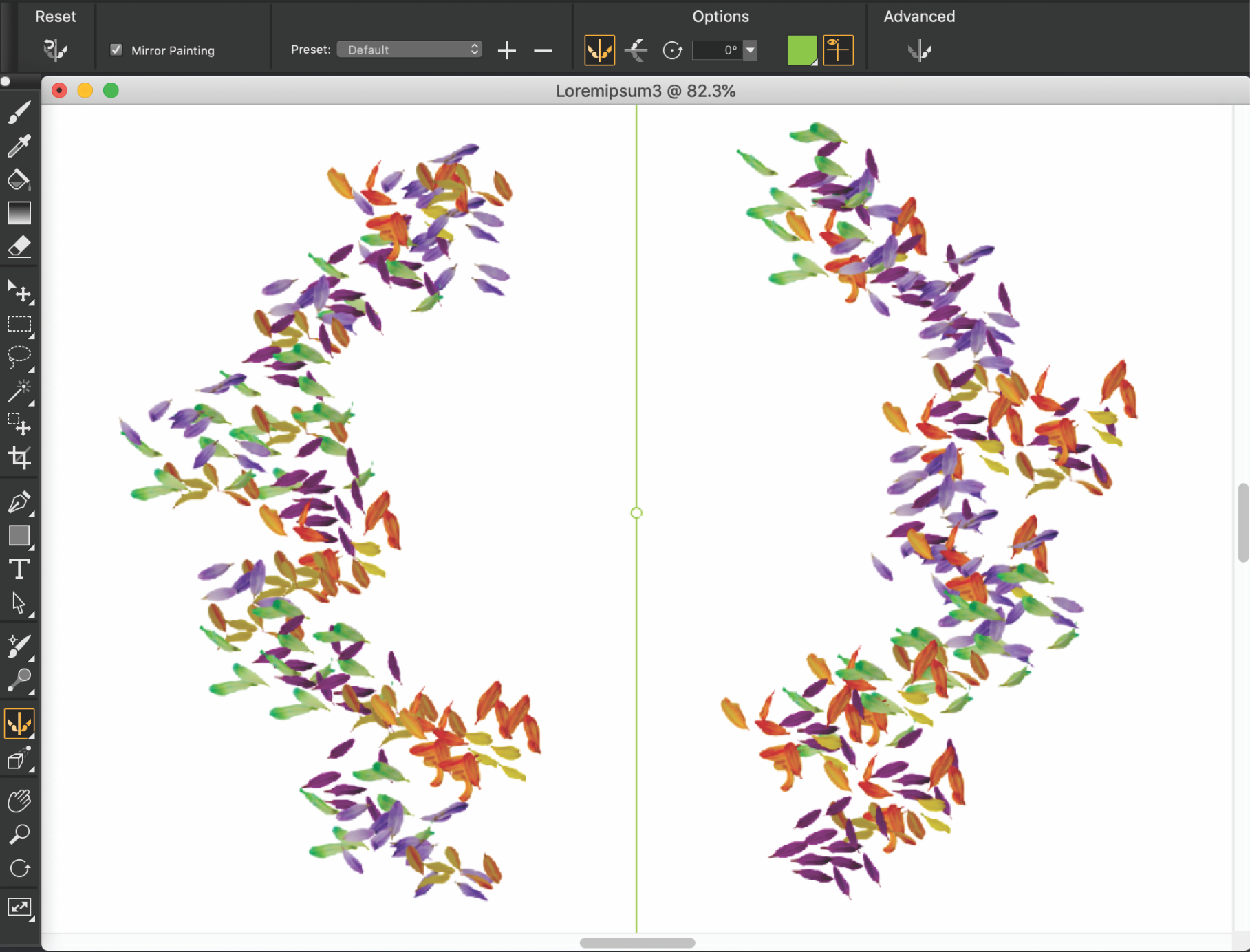Using the Mirror Painting mode
In Corel Painter, you can create a symmetrical painting by using the Mirror Painting mode. When you enable the Mirror Painting mode, a symmetry plane appears in the drawing window that lets you paint one half of an object while Corel Painter automatically replicates a mirror image of the opposing side of the object by reproducing the brushstrokes. For example, if you want to paint a symmetrical face, simply paint one half of the face and Corel Painter automatically completes the other half.
When using the Mirror Painting mode, the brushstrokes that you apply on one side of the plane may occasionally look different in the opposite plane. For example, if you start the Mirror Painting on a canvas that contains previously applied brushstrokes, the mirrored brushstrokes blend with the colors that are already on the canvas. In addition, if you’re applying randomized brushstrokes, such as a nozzle, the mirrored brushstrokes are also randomly applied.
The green line that is displayed in the middle of the document window represents the mirror plane.
You can position the mirror symmetry planes horizontally, vertically, or both horizontally and vertically in the document window. You can also control the placement of the mirror planes by moving or rotating the planes. You can restore the default settings of the Mirror Painting tool at any time.
To create a mirror painting
The Brush tool is the only tool that you can use to create mirror and kaleidoscope paintings. Other tools, such as the Shape tool, are not supported.
To show or hide the mirror symmetry plane while painting, press Command + Shift + M (macOS) or Ctrl + Shift + M (Windows).
To control the display of the mirror symmetry planes
You can also control the display of the mirror planes by clicking the Mirror Painting tool in the toolbox, and adjusting the settings on the property bar.