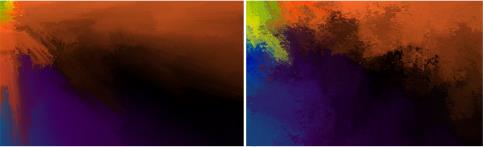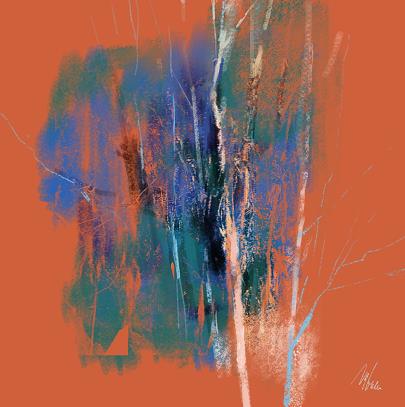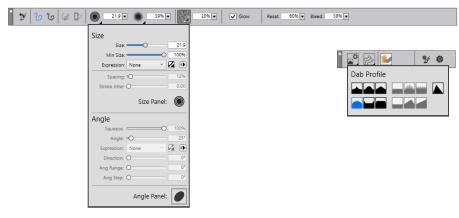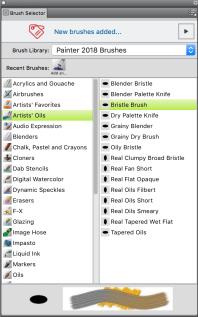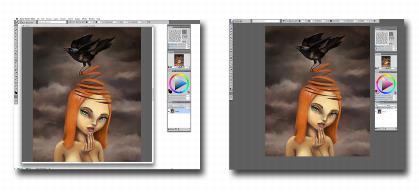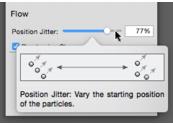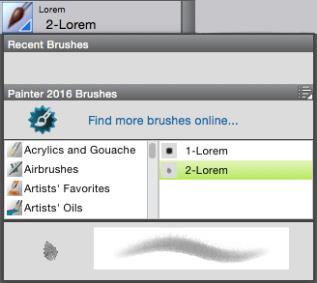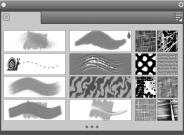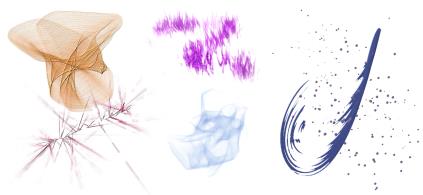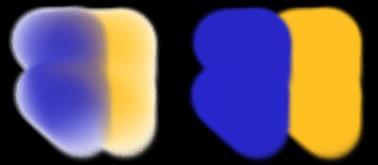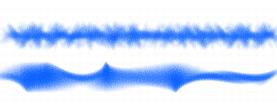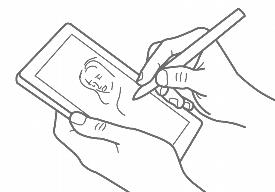| • | |
| • | |
| • | |
| • | |
| • | |
| • | |
| • | |
| • | |
| • | |
| • | |
| • | |
| • | |
| • | |
| • | |
| • | |
| • | |
| • | |
| • | |
| • | |
| • | |
| • | |
| • |
What was new in earlier versions of Corel Painter
This topic describes what was new in earlier versions of Corel Painter.
What was new in Corel Painter 2017
| New! Texture Painting |
|
Texture Painting isn’t simply manipulating a layer’s opacity. It lets you intelligently blend a texture into existing content using a range of stylus expressions, such as pressure. It respects the transparency of the selected texture, giving you full control of when, where, and how much texture is used. You start by choosing or creating a texture and pairing it with brushes designed specifically for adding texture. And by combining Texture brushes, flexible brush customization options, and the ability to capture and import your own textures, you can add any number of surfaces styles to your work. You can even add Dab Stencils, grain, and smudging to the brushes with all the speed, precision and control you expect from Painter. In addition, you can make your own custom textures from scratch or by modifying a preset texture. For more information see Texture painting.
| New! Interactive Gradient tool |
|
In Corel Painter, getting stunning painted backgrounds is easier than ever with the new Interactive Gradient tool. It lets you quickly create and edit a gradient to give paintings a range of depth and lighting variations. If you’re just starting a new document, you can kick-start things by filling the background with a gradient and experimenting with different preset styles. Or if you have an existing sketch or painting, you can apply and tweak a gradient in context of your work with edit nodes. Corel Painter has a library of gradients to choose from, or you can create your own and save it for reuse. For more information see Applying gradients.
Gradients were used in this artwork by Marian Basinger.
| New! Gradient Express Painting |
|
When a blank white canvas is blocking your creativity or you need a back-drop for a new concept design, the new Express Paint feature lets you create stunning gradients in a matter of seconds. The new Express Paint feature allows you to apply a wide variety of painting styles automatically to any gradient, creating the speed and inspiration you need in virtually any composition. For more information, see Applying paint effects to gradients.
| New! Dab Stencils |
|
Corel Painter gives artists more power to craft and create expressive, unique brushstrokes. Dab Stencils let you change the brushstroke opacity before you paint, basing it on the active paper, flow map or texture. You can fine-tune exactly how much source texture to reveal as you paint and link Dab Stencils to a variety of real-time stylus input factors. Using them with the new Texture Brush variants gives you even greater control over the look and feel of your brushstrokes. For more information, see Dab Stencil controls.
The brushstrokes in this artwork use the Dab Stencil feature. Artwork by Melissa Gallo.
| New! Glazing Brushes |
|
Some of the best Painter developments have been the result of user suggestions. Here’s another one — Glazing Brushes. They let you control the evolution of your painting using velvety, translucent paint transitions just like the Renaissance masters. Glazing Brushes deliver stroke-level opacity, so the paint of each brushstroke is applied independently. The paint that each dab deposits on the canvas builds up smoothly from a minimum to a maximum. This creates a smooth blend between colors, with no unwanted colors where dabs overlap. You’ll really see Glazing Brushes at their best when you fluctuate stylus pressure in a single brushstroke. For more information, see Glazing controls.
Glazing brushes were used in this artwork by Héctor Sevilla Luján.
| Enhanced! Dropper Tool |
|
Corel Painter makes it easier than ever to sample color. Sometimes what appears to be a solid-colored area is actually subtly shaded or dithered, so what you see onscreen isn't what you get when you sample a single pixel. Now you can get the color that you're seeing with new Dropper tool options that let you average the colors of pixels in larger sample areas, ranging from 3 × 3 to 101 × 101 pixels. What’s more, you can sample a color from the active layer or from all visible layers. For more information, see Sampling colors from images.
| New! Palette Drawers |
|
Having the tools that you need right at your fingertips isn’t only important for your productivity, it’s critical for your creativity. That’s why Corel Painter introduces Palette Drawers. This new workflow enhancement strikes the perfect balance between uncluttering your workspace and keeping essential tools handy by letting you combine panels and custom palettes in a convenient grouping — for a particular workflow or project — so the controls and settings are just a click away. And when you’re not using a Palette Drawer, it collapses, freeing up your work area. For more information, see Rearranging panels and palettes.
| Enhanced! Property bars |
|
Optimizing brush and tool settings is important. But time spent tweaking controls is time not spent painting. That's why the property bars have been enhanced to make it easier to adjust brushes. For example, when the Brush tool is active, the enhanced property bar gives you quick access to a range of relevant brush-related panels, saving you time clicking through menus. It also lets you choose new dab profiles on the fly, select media like paper, and view brushstroke info. There’s also a new Extended property bar that gives quick access to even more settings. For more information, see Working with brushes using the property bars.
| Enhanced! Brush Selector panel |
|
Corel Painter gives you quicker and easier access to one of the things that makes Painter an industry leader in digital painting — our unrivaled selection of brushes. To that end, you can now display the Brush Selector as a panel. That way, your recently used brush variants are at your fingertips, the entire Brush Library is readily accessible, and you can position it wherever it suits your workflow. And the latest brush packs are available from directly within the Brush Selector. For more information, see Displaying and customizing the Brush Selector.
You can display the Brush Selector as a panel.
| Enhanced! Artists’ Layouts |
|
Just getting started with a new project in concept art, fine art, illustration, photo-art or manga? This collection of pre-defined user-interface arrangements is designed to kick-start a variety of digital art workflows by displaying only the relevant palettes and tools. There’s even one that displays only minimal UI, freeing up space for tablet users. You can also choose the two workspace layouts that you use most often and quickly switch between them to suit the current task or the display mode of your device using the Quick Switch feature. For more information, see Choosing a workspace layout.
What was new in Corel Painter 2016
| Rotatable media |
|
In Corel Painter 2016, you can change the angle of paper textures and flow maps to get an unprecedented variety in the look of your brushstrokes. For more information see Rotating paper texture and To customize a flow map.
Rotatable media can help you vary the look of your brushstrokes.
| Default-settings restoration |
|
Corel Painter 2016 makes it easier to preserve custom content when you reset the application to its factory settings. Now when you restore default settings, you can maintain custom brushes and palettes, paper textures, nozzles, scripts and more. In previous versions, retaining any customizations required exporting libraries, restoring default settings, and then importing the libraries. For more information, see Restoring the default Corel Painter settings.
| Dynamic Speckles |
|
This feature combines Particle System physics and brush-thickness control linked to your touch, allowing you to create luscious Natural-Media brushstrokes or progressive-looking Pollock splatters. You can use this feature with select Bristle, RealBristle and Particle brushes, so you can take full advantage of those revolutionary, Painter-exclusive technologies. For more information, see Dynamic Speckles controls.
Dynamic Speckles generate a continuous brushstroke from discrete spots of color or speckles.
| Audio Expression |
|
Corel Painter 2016 lets you use an audio input device, such as a microphone, or internal audio to modify the look and feel of any brush. For example, your brushstrokes may change their appearance in synch with streaming music. Audio Expression allows you to link a variety of brush controls to audio input. In addition, you can adjust the strength of an audio signal, controlling its impact on a brush. For example, if you link brush size to quiet audio, increasing the strength will result in wider brushstrokes. Conversely, if the audio is loud, decreasing the strength will result in narrower brushstrokes. In addition, you can set the range of the audio expression to achieve a wider range of brushstroke variation (for example, minimum to maximum brushstroke width) regardless of whether the audio is consistently strong, low, or varies. For more information, see Audio Expression.
| Document Views |
|
Whether you are working on a project, showing your work, or demonstrating a technique, Corel Painter 2016 makes it even easier to switch between document views. You can switch document views from the toolbox, the Window menu, and by using keyboard shortcuts. The Default view shows all the open documents together with commonly used application controls while the Single Document view lets you focus on the active document. The Presentation Mode hides the menu bar and the taskbar of the operating system, leaving only essential controls. For more information, see Switching document views.
Single Document View (left); Single Document View in Presentation Mode (right)
| Brush Hints |
|
Depending on the brush type you are currently working with, context-sensitive brush hints (Help ![]() Hints) provide useful tips about brush technologies. It’s a great way to discover different ways you can take advantage of a variety of unique Corel Painter features, including Particles, Watercolor brushes, Liquid Ink, Cloner, Impasto, and the new Dynamic Speckles.
Hints) provide useful tips about brush technologies. It’s a great way to discover different ways you can take advantage of a variety of unique Corel Painter features, including Particles, Watercolor brushes, Liquid Ink, Cloner, Impasto, and the new Dynamic Speckles.
| Visual tooltips |
|
At a glance, you can see the effect of high and low setting values.
| Adobe Photoshop brush file import |
|
With Corel Painter 2016, you can import the brush stamps of pixel-based Adobe Photoshop brushes stored in Adobe Brush Resource (ABR) files. These files contain a collection of Adobe Photoshop brushes, including shape, texture, dynamics, and other brush information. All other brush attributes specified in the ABR files are not imported, but can be fully customized in Corel Painter. For more information, see Importing Photoshop brush images.
Each imported brush stamp appears as a new brush variant.
| Custom content sharing |
|
You can share content saved to a custom palette.
| Welcome Screen |
|
| Special media brushes |
|
| Layer blending |
|
Whether you are painting with a single color or blending two or more colors on a layer, the Enhanced Layer Blending option can help you produce brushstrokes without white fringes. For more information, see Blending controls.
Brushstrokes without (left) and with (right) Enhanced Layer Blending
What was new in Corel Painter 2015?
Real-Time Stylus and Windows Tablet PC support let you create art on the go.