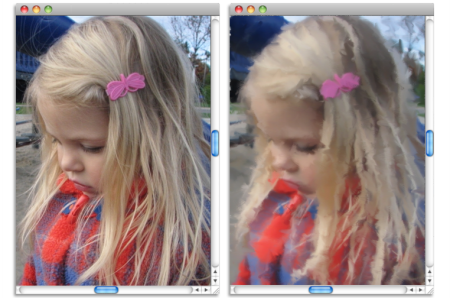
| • | To auto-paint a photo by using Smart Stroke painting |
| • | To auto-paint a photo by using a custom stroke |
After the photo is cloned, you can start the auto-painting process.
Auto-painting applies brushstrokes to the canvas.
If you want to isolate an area for auto-painting, you can create a selection first. In the final result, the areas protected by the selection are filled with the canvas color. For information about selections, see Selections and transformations.
Auto-painting using a selection
| • | Smart Stroke Painting — automatically applies paint strokes that follow forms in the photo |
| • | Smart Settings — changes the size, length, and pressure of brushstrokes in areas of greater detail. This option can be used with Smart Stroke painting to preserve detail from the source photo. |
| • | Stroke — lets you choose a brushstroke. You can also add custom brushstrokes to the list. |
| • | Randomness — introduces an "accidental" quality in color and stroke. Randomness contributes to the appealing, unique look of artwork created with Corel Painter. You can control the randomness of the following settings: |
| • | Pressure — lets you set a value from 0 to 100 to specify the amount of pressure with which brushstrokes are applied. This setting represents the percentage of the preset pressure for the Stroke option. |
| • | Length — lets you set a value from 0 to 100 to specify the length of the brushstrokes. This setting represents the percentage of the preset length for the Stroke option. |
| • | Rotation — lets you set a value from 0 to 360 degrees to specify the rotation of the brushstrokes. |
| • | Brush Size — lets you set the brush size |
You can also record a custom brushstroke.
| To auto-paint a photo by using Smart Stroke painting |
|
| 1 | Select the clone document in the application window. |
| If you want to auto-paint only specific areas in a photo, click a selection tool in the toolbox, and create a selection. |
| 2 | In the Brush Selector panel (Window |
| Note: You can also use any variant in the Cloners category. |
| 3 | In the Auto-Painting panel (Window |
| You can turn off tracing paper to view the auto-painting progression by pressing Command + T (macOS) or Ctrl + T (Windows). |
| 4 | Click the Play button  . . |
| Brushstrokes are applied automatically. |
| 5 | Click the Stop button  when you are satisfied with the results. when you are satisfied with the results. |
| If you do not click the Stop button, auto-painting stops at the end of the brushstroke cycle. |
|
Enable the Smart Settings check box.
|
|
|
Move the Speed slider.
|
If only a solid color is used for painting, undo the auto-painting, and make sure that the Clone Color button  in the Color panel is enabled.
in the Color panel is enabled.
| To auto-paint a photo by using a custom stroke |
|
| 1 | Select the clone document in the application window. |
| If you want to auto-paint only specific areas in a photo, click a selection tool in the toolbox, and create a selection. |
| 2 | In the Brush Selector panel (Window |
| 3 | In the Auto-Painting panel, choose a stroke from the Stroke list box. |
| You can turn off tracing paper to view the auto-painting progression by pressing Command + T (macOS) or Ctrl + T (Windows). |
| 4 | Click the Play button  . . |
| Brushstrokes are applied automatically. |
| 5 | Click the Stop button  when you are satisfied with the results. when you are satisfied with the results. |
| If you do not click the Stop button, auto-painting stops at the end of the brushstroke cycle. |
|
Move the Randomness slider. The settings in the slider determine the range of randomness for Pressure, Length, and Rotation. For example, if the Randomness for pressure slider is set to 32% and the Randomness slider is set to 64%, the pressure for each stroke is between 0% and 32% with a variation of 64%.
|
|
|
Click the Randomness for pressure
 button, and then move the slider. button, and then move the slider. |
|
|
Click the Randomness for length
 button, and then move the slider. button, and then move the slider. |
|
|
Click the Randomness for rotation
 button, and then move the slider. button, and then move the slider. |
|
|
Move the Brush Size slider.
|
|
|
Move the Speed slider.
|
You can use a custom stroke by clicking the Recording Options button and choosing Record Stroke. Paint a stroke on the canvas, and choose Save Stroke from the same menu. Your stroke is added to the Stroke list box. For more information, see Recording and playing back brushstrokes.
Copyright 2017 Corel Corporation. All rights reserved.