Quick links to procedures on this page:
Corel Painter includes various options for equalizing images. Equalizing involves increasing the contrast by resetting the darkest and lightest points and then evenly distributing the values across those two points.
You can produce an equalizing effect by automatically or manually adjusting the black and white points in an image.
You can also equalize an image by using the Equalize effect. This effect allows you to adjust contrast, adjust black and white points, and distribute the brightness levels throughout the entire range of available levels. In addition, you can equalize an image by creating a histogram showing the number of pixels for each brightness level value and then adjusting those values. The Equalize effect also allows gamma adjustment, which lightens or darkens an image without changing highlights or shadows.
Before (left) and after (right) applying the Equalize effect
|
1
|
Choose Effects  Tonal Control Tonal Control  Correct Colors. Correct Colors. |
|
2
|
In the Color Correction dialog box, choose Curve from the Method list box. |
|
3
|
From the Curve Preset list box, choose Auto Set. |
|
3
|
Choose Effects  Tonal Control Tonal Control  Correct Colors. Correct Colors. |
|
4
|
In the Color Correction dialog box, choose Curve from the list box. |
|
5
|
From the Curve Preset list box, choose one of the following: |
|
• |
Black Point — assigns all colors equal to or darker than the current main color to black |
|
• |
White Point — assigns all colors equal to or lighter than the current main color to white |
|
3
|
In the Equalize dialog box, adjust contrast by dragging the black and white markers under the histogram, or type values in the Black box and White box. |
|
5
|
Click OK to apply changes. |
Copyright 2017 Corel Corporation. All rights reserved.
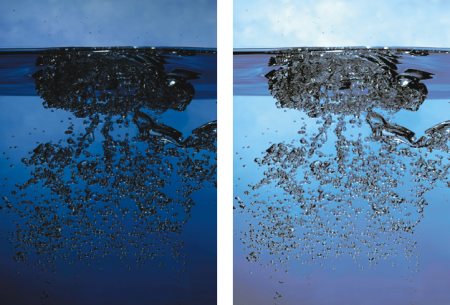
 from the toolbox.
from the toolbox.