Corel Painter Help :
Painting : Erasing image areas
Quick links to procedures on this page:
You can erase any part of your image and control the opacity of erased areas. You can also link the opacity to stylus pressure or specify a fixed opacity value.
You can set the Eraser opacity to Hard (left) or Soft (right).
|
1
|
In the Layers panel, choose the layer on which you want to erase. |
|
• |
Soft Mode  — sets opacity based on stylus pressure. The more pressure you apply, the higher the opacity. The initial opacity level is determined by the Opacity pop-up slider. — sets opacity based on stylus pressure. The more pressure you apply, the higher the opacity. The initial opacity level is determined by the Opacity pop-up slider. |
|
• |
Hard Mode  — sets opacity based on the value specified by the Opacity pop-up slider — sets opacity based on the value specified by the Opacity pop-up slider |

You can toggle between Soft Mode and Hard Mode by holding down Option (macOS) or Alt (Windows) as you drag in the image window.
You can erase in straight lines by clicking the Straight line strokes button  on the property bar, clicking a point on the canvas where you want to start your line, and clicking where you want to end the line.
on the property bar, clicking a point on the canvas where you want to start your line, and clicking where you want to end the line.
You can also erase image areas by choosing the Brush tool  in the toolbox and choosing Erasers from the Brush Category selector on the Brush Selector bar.
in the toolbox and choosing Erasers from the Brush Category selector on the Brush Selector bar.
Copyright 2017 Corel Corporation. All rights reserved.
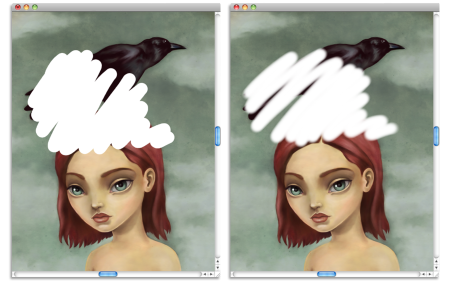
 in the toolbox.
in the toolbox. and the Opacity pop-up slider
and the Opacity pop-up slider  .
. — sets opacity based on stylus pressure. The more pressure you apply, the higher the opacity. The initial opacity level is determined by the Opacity pop-up slider.
— sets opacity based on stylus pressure. The more pressure you apply, the higher the opacity. The initial opacity level is determined by the Opacity pop-up slider. — sets opacity based on the value specified by the Opacity pop-up slider
— sets opacity based on the value specified by the Opacity pop-up slider on the property bar, clicking a point on the canvas where you want to start your line, and clicking where you want to end the line.
on the property bar, clicking a point on the canvas where you want to start your line, and clicking where you want to end the line. in the toolbox and choosing Erasers from the Brush Category selector on the Brush Selector bar.
in the toolbox and choosing Erasers from the Brush Category selector on the Brush Selector bar.