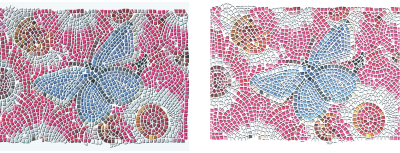Quick links to procedures on this page:
You can create mosaics with a 3D appearance by rendering tiles into a mask. This technique places the tile shapes in a new channel named Mosaic Mask (in the Channels panel), which allows you to add depth to the tiles by using surface texture to create a 3D appearance.
You can render tiles to a mask to create a look of 3D tiles.
With the tiles in a channel, you can also load the mosaic pattern as a selection or you can invert the channel to use the grout as a selection. The result can be particularly interesting when you work with a tessellated mosaic.
|
1
|
Choose Effects  Esoterica Esoterica  Make Mosaic and Tessellation. Make Mosaic and Tessellation. |
|
3
|
Choose Render To Mask from the Action list box. |
|
4
|
Click Render To Mask, and then click OK. |
|
5
|
Choose Effects  Surface Control Surface Control  Apply Surface Texture. Apply Surface Texture. |
|
6
|
In the Apply Surface Texture dialog box, choose Mosaic Mask from the Using list box. |
|
7
|
Adjust the Amount or Softness sliders to achieve the level of relief that you want. |
Copyright 2016 Corel Corporation. All rights reserved.