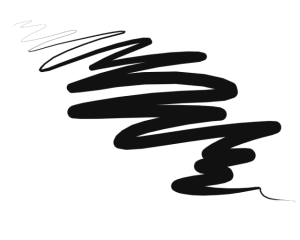
| • | To choose a dab type |
Rendered dab types create continuous, smooth-edged strokes. They’re fast and less prone to artifacts than dab-based media application. In fact, you can’t draw fast enough to leave dabs or dots of color showing in a stroke, because they’re just not there. Rendered dab types allow rich new features that were not possible with dab-based media application.
The Scratchboard Tool variant of the Pens and Pencils brush category illustrates the smooth stroke that can be accomplished with the rendered dab types.
Corel Painter brushes use dab-based or rendered dab types:
|
Dabs are controlled by the sliders in the Size and Angle brush control panels.
|
|
|
Controlled by the sliders in the Computed Circular brush control panel. This dab type allows you to customize the brush dab profile.
|
|
|
Controlled by the sliders in the Size brush control panel. When the Static Bristle dab type is selected, the preview grid displays a bristly profile.
|
|
A captured dab lets you paint with specific shapes and designs that you create.
|
Creates bristle brushes with circular arrays of bristles. Individual brush hairs can have their own color, and they can also pick up underlying colors independently of the Brush Loading option. By increasing color variability in Corel Painter, you can make each hair a separate color. For more information, see Setting color variability.
The Feature slider in the Bristles panel separates bristles. The higher the setting, the farther apart the hairs will appear. Using a low setting makes the strokes more solid. For more information about the Size controls, see Size controls.
|
|
|
Creates flat brushes such as those used to apply paint to houses or walls. Brushes that use Flat dabs respond to bearing and allow for flat or narrow strokes, depending on how the stylus is held. Flat dabs are always perpendicular to the shaft of the stylus.
The Feature setting in the Bristles panel separates bristles.
|
|
|
Creates brushes that are the opposite of Flat dab brushes. With resaturation set low, you can use these brushes to scrape, push, pick up, or rapidly drag colors along. Palette Knife dabs are always parallel to the shaft of the stylus.
The Feature setting in the Bristles panel separates bristles.
|
|
|
By adjusting the Feature slider in the Bristles panel, you can separate bristles.
|
|
|
Creates brushes that act like airbrushes. Bearing (direction) and angle (tilt) affect the eccentricity of the resulting conic section. The Feature slider in the Airbrush panel controls the size of the individual droplets of media. Setting the Feature slider too high might produce undesirable artifacts.
You can reverse the spray direction when you paint by enabling the Continuous Time Deposition check box in the Spacing panel, and by holding down Option + Shift (Mac OS) or Alt + Shift (Windows).
|
|
|
Creates brushes that work like airbrushes. Brushes that use Pixel Airbrush dabs cannot use the Feature slider to control the size of individual droplets of media.
You can reverse the spray direction when you paint by enabling the Continuous Time Deposition check box in the Spacing panel, and by holding down Option + Shift (Mac OS) or Alt + Shift (Windows).
|
|
|
You can reverse the spray direction when you paint by enabling the Continuous Time Deposition check box in the Spacing panel, and by holding down Option + Shift (Mac OS) or Alt + Shift (Windows).
|
|
|
Creates brushes that act like airbrushes. Brushes created with Projected dabs work similarly to the airbrush from previous versions of the application, but react to bearing and angle data. They create conic sections with an overall softness.
You can reverse the spray direction when you paint by enabling the Continuous Time Deposition check box in the Spacing panel, and by holding down Option + Shift (Mac OS) or Alt + Shift (Windows).
|
|
|
Creates brushes that conform the source to a stroke. Use the Source list box to control what is mapped into the computed brushstrokes. For more information, see General controls: Source.
|
The effects of Feature on the stroke.
|
Liquid Ink dabs create liquid paint effects that simulate traditional ink-based media. You can give a Liquid Ink brushstroke the appearance of height by applying lighting effects. There are five types of Liquid Ink dab types: Liquid Ink Camel Hair, Liquid Ink Flat, Liquid Ink Palette Knife, Liquid Ink Bristle Spray, and Liquid Ink Airbrush.
|
|
|
Watercolor dabs
|
Watercolor dabs create brushes that work like watercolor brushes. The colors flow and mix and absorb into the paper. You can control the wetness and evaporation rate of the paper. There are five types of Watercolor dab types: Watercolor Camel Hair, Watercolor Flat, Watercolor Palette Knife, Watercolor Bristle Spray, and Watercolor Airbrush.
|
|
Artists’ Oil dabs
|
Artists’ Oil dabs produce brushes that work like real-world, high quality oil brushes. There are three types of Artists’ Oils dabs: Artists’ Oils Camel Hair, Artists’ Oils Flat, and Artists’ Oils.
|
|
With this dab type, brushes emit particles from a central point, and in turn the particles draw a pattern of lines (paths) as they move across the canvas. This dab type includes Thin Line Gravity Particles, Thin Line Flow Particles, and Thin Line Spring Particles.
|
|
|
Additional dab types are available that use both Particles and Liquid Ink or Watercolor dabs. These combination dab types include: Liquid Ink Gravity Particles, Liquid Ink Flow Particles, Liquid Ink Spring Particles, Watercolor Gravity Particles, Watercolor Flow Particles, and Watercolor Spring Particles.
|
|
|
Dynamic Speckle dab types create brushstrokes with thicker lines from discrete spots of color. The speckles in the brushstroke are generated as you paint. These dab types include Dynamic Speckle Gravity Particles, Dynamic Speckle Flow Particles, Dynamic Speckle Spring Particles, and Dynamic Speckle Bristle.
|
| To choose a dab type |
|
| 1 | Choose Window |
| 2 | Choose a dab type from the Dab Type list box. |
Copyright 2016 Corel Corporation. All rights reserved.