Corel Painter Help :
Watercolor : Working with Digital Watercolor brushes
Quick links to procedures on this page:
The Digital Watercolor brushes paint directly on both the Canvas layer or a default layer so you can create effects similar to those of Watercolor brushes without using a separate layer.
You can use Digital Watercolor brushes to create effects similar to those produced with Watercolor brushes, without having to create a separate layer. Settings such as Diffusion, Opacity, and Wet Fringe control the appearance of the stroke.
Digital Watercolor Diffusion
Digital Watercolor brushes also use diffusion to create soft, feathery edges on the brushstrokes. You can adjust the amount of diffusion by using the controls on the property bar.
Wet Fringe
The Wet Fringe slider controls the amount of water pooling and paint at the edges of Digital Watercolor brushstrokes. You can dynamically adjust the wet fringe on any Digital Watercolor brushstroke before you dry it. Dynamically adjusting the Wet Fringe affects every wet Digital Watercolor brushstroke, which remains wet until you dry it.
When you’re satisfied with the wet fringe, it’s a good idea to dry Digital Watercolor brushstrokes. This allows you to dynamically adjust the Wet Fringe on future Digital Watercolor brushstrokes without affecting existing brushstrokes that you’re satisfied with.

The Diffusion slider is also accessible from the Digital Watercolor panel. You can open the panel by choosing Window  Brush Control Panels
Brush Control Panels  Digital Watercolor.
Digital Watercolor.

You can also adjust wet fringe before applying brushstrokes by adjusting the Wet Fringe slider.
The Wet Fringe slider is also accessible from the Digital Watercolor panel in the Brush Controls palette. You can open the panel by choosing Window  Brush Control Panels
Brush Control Panels  Digital Watercolor.
Digital Watercolor.
| • |
Choose Layer  Dry Digital Watercolor. Dry Digital Watercolor. |

After you dry a Digital Watercolor brushstroke, you can no longer adjust its wet fringe.
Copyright 2016 Corel Corporation. All rights reserved.
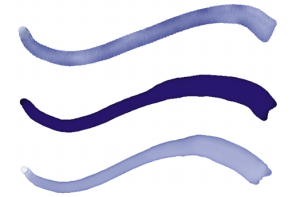
 .
.![]() Brush Control Panels
Brush Control Panels ![]() Digital Watercolor.
Digital Watercolor.![]() Brush Control Panels
Brush Control Panels ![]() Digital Watercolor.
Digital Watercolor.