Corel Painter Help :
Color : Displaying and resizing the Mixer panel
Quick links to procedures on this page:
To display the Mixer panel, you can use the Window menu, or you can use a keyboard shortcut. You can start mixing colors using the default Mixer Pad or you can load one of the inspirational Mixer Pads that were designed for you by various expert Corel Painter artists.
If you need more space to mix your colors, you can undock the Mixer panel and resize it. Increasing the size of the Mixer panel also gives you access to additional Mixer swatches. For more information, see Changing and saving the Mixer color swatches.
You can also change the background of the Mixer pad, the surface on which you mix color.
Mixer panel before (left) and after (right) resizing.
| • |
Choose Window  Color Panels Color Panels  Mixer. Mixer. |

You can also display the Mixer panel by pressing Command + 2 (Mac OS) or Ctrl + 2 (Windows).
|
1
|
Choose Window  Color Panels Color Panels  Mixer. Mixer. |
| • |
With the Mixer panel undocked, drag the resize handle at the lower-right corner of the main window of the panel. |
|
1
|
Choose Window  Color Panels Color Panels  Mixer. Mixer. |
|
3
|
In the Color dialog box, choose a background color. |
Copyright 2016 Corel Corporation. All rights reserved.
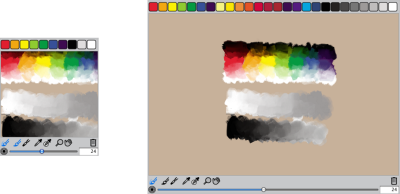
 , and choose one of the following:
, and choose one of the following: , and choose Change Mixer Background.
, and choose Change Mixer Background.