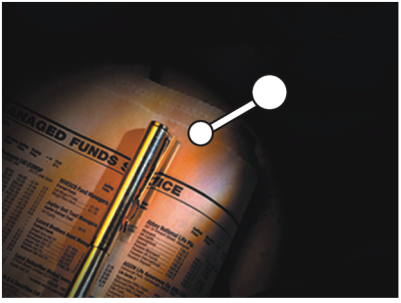Quick links to procedures on this page:
You can add one or more light sources to an image to create unique lighting effects. Adding a light source is similar to hanging your artwork in a gallery and adjusting spotlights to illuminate it. You can also delete and reposition lights.
When you add a light, a new indicator appears in the preview window of the Apply Lighting dialog box. The preview window displays the current position of each light and the angle of its projection. You can use the light indicators to move and direct lights. The large part of the light indicator controls the light source (the point from which the light is shining). The small part of the indicator controls the light direction (the point toward which the light is shining).
The small circle (left) controls the light direction. The large circle (right) controls the light source.
In addition, you can change the light properties, such as intensity and spread. For more information, see Adjusting light properties.
|
2
|
Choose Effects  Surface Control Surface Control  Apply Lighting. Apply Lighting. |
Copyright 2016 Corel Corporation. All rights reserved.