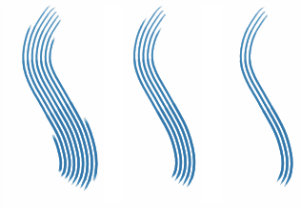Quick links to procedures on this page:
The Rake controls let you control the sophisticated features of a Rake stroke, which maintains the angle of the brush head as the stroke changes direction. As the brush turns, bristles come in and out of contact with the painting surface.
The Contact Ang slider adjusts how much of the brush touches the painting surface — in other words, the number of rake "tines" that touch the canvas at any one time.
Brushstrokes with Contact Ang set to 180° (left), 125° (middle), and right 0° (right), with a Brush Scale setting of 450%
Brush Scale controls the spacing between individual bristles that compose the Rake. The size of each dab is determined in the Size brush control panel. For more information, see Spacing controls.
Brushstrokes with Brush Scale set to 2500% (left) and 0% (right)
When you turn a real brush to paint a curve, bristles at the edges move in and out of contact with the painting surface, depending on the brush’s location on the curve (inside or outside). Turn Amount simulates this bristle displacement by controlling the displacement of inside and outside bristles.
Brushstrokes with Turn Amount set to 0% (left) and 150% (right)
The Bristle controls set the number of bristles or dabs used for Rake stroke types.
The Spread Bristles control dynamically adjusts brush scale on the basis of stylus pressure. The harder you press, the more the brush fans out. If you want to maintain the spread, regardless of pressure, disable the option.
Brushstrokes with Spread Bristles enabled (left) and disabled (right)
Soften Bristle Edge makes a brush’s outer dabs semitransparent. This option is particularly effective when used with Turn Amount.
Brushstrokes with Soften Bristle Edge disabled (left) and enabled (right)
|
1
|
Choose Window  Brush Control Panels Brush Control Panels  Rake. Rake. |
|
2
|
Move the Contact Ang slider to the left to create a low contact angle (few of the dabs are in contact with the paper). Move the slider all the way to the right to create a high contact angle (all the dabs are in contact with the paper). |
|
1
|
Choose Window  Brush Control Panels Brush Control Panels  Rake. Rake. |
|
|
|
|
|
Move the Brush Scale slider to the right. When the scale is 100%, the stroke width equals the dab width multiplied by the number of dabs.
|
|
|
Move the Brush Scale slider to the left. When the scale is less than 100%, the dabs overlap. Overlapping dabs create a natural, subtle stroke when used with Turn Amount and Soften Bristle Edge.
|
|
1
|
Choose Window  Brush Control Panels Brush Control Panels  Rake. Rake. |
|
|
|
|
|
Move the Turn Amount slider to the right.
|
|
|
Move the Turn Amount slider to the left.
|
|
1
|
Choose Window  Brush Control Panels Brush Control Panels  Rake. Rake. |
|
2
|
Move the Bristle slider to adjust the number of bristles. |
|
1
|
Choose Window  Brush Control Panels Brush Control Panels  Rake. Rake. |
|
1
|
Choose Window  Brush Control Panels Brush Control Panels  Rake. Rake. |
Copyright 2016 Corel Corporation. All rights reserved.