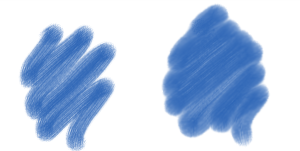
| • | To adjust the Real Wet Oil controls |
| • | To apply a flow map when using a Real Wet Oil brush |
| • | To control Real Wet Oil diffusion |
The Real Wet Oil brush variants help you achieve realistic oil brushstrokes. For example, you can control paint viscosity and color concentration, similar to mixing oil paint and a medium. The following section describes the Real Wet Oil brush controls in more detail.
The Real Wet Oil brush-specific controls let you set the amount of liquid and paint that the brush deposits on the canvas.
Brushstrokes set at a lower Wetness setting (left) and higher Wetness setting (right)
The Liquid Flow controls let you adjust the liquid viscosity, or thickness, in order to control the way it’s applied to the canvas. For example, if the liquid viscosity is high, the paint spreads easily and looks smooth. If the liquid viscosity is low and thick, the paint does not spread as easily and creates the illusion of texture.
Brushstrokes set at a lower Viscosity setting (left) and higher Viscosity setting (right)
Brushstrokes set at a lower Evaporation Rate (left) and higher Evaporation Rate (right)
The Flow controls let you enable and choose flow maps, so you can introduce an additional surface texture to promote greater liquid displacement. For more information, see Getting started with flow maps. You can also adjust the flow resistance to control how paint spreads on the canvas or flow map.
Brushstrokes set at a lower Flow Resistance setting (left) and higher Flow Resistance setting (right)
The Paint controls let you modify the look and feel of paint on the canvas. For example, you can adjust the opacity of the paint deposited on the canvas after the oil dries. You can also specify how easily the paint blends and the degree to which oil is able to lift dry paint from the canvas.
Brushstrokes set at a lower Settling Rate (left) and higher Settling Rate (right)
With the canvas controls, you can adjust how the Real Wet Oil brushes interact with canvas texture and grain. For example, you can adjust the canvas roughness, which affects all other canvas settings.
Brushstrokes set at a lower Roughness setting (left) and higher Roughness setting (right)
The Wind controls let you to set the angle at which the paint spreads on the canvas. You can also specify the amount of wind force exerted on the paint.
Brushstrokes set at a lower Angle and Force settings (left) and higher Angle and Force settings (right)
The Diffusion controls allow you to manage how and when the paint is diffused on the canvas. You can specify that diffusion be precisely applied to ensure accurate paint dispersion. You can also delay diffusion so the effect is applied only after you complete a brushstroke. In addition, you can choose to suspend diffusion temporarily. This lets you apply multiple brushstrokes to the canvas before applying the diffusion, to apply the effect to all brushstrokes at once. You can also specify the number of flow steps to be completed during animation. This controls the rate at which the visual flow of the paint refreshes onscreen. For example, you can specify a lower number of steps for smaller brushes and a higher number of steps for bigger brushes.
You can set some Real Wet Oil options on the property bar. For more information, see To set brush options on the extended property bar.
| To adjust the Real Wet Oil controls |
|
| 1 | Choose Window |
| 2 | Perform an action from the following table. |
|
In the Brush area, move the Wetness slider to adjust the amount of liquid.
|
|
|
In the Brush area, move the Concentration slider to adjust the amount of pigment.
|
|
|
In the Liquid Flow area, move the Viscosity slider to adjust the viscosity effect.
|
|
|
In the Liquid Flow area, move the Evaporation Rate slider to adjust the effect.
|
|
|
In the Flow area, move the Flow Resistance slider to adjust the effect.
|
|
|
In the Paint area, move the Settling Rate slider to the left to decrease the amount of paint (more opacity) or to the right to increase the amount of paint (less opacity).
|
|
|
In the Paint area, move the Blend Rate slider to the left to decrease the blending capacity or to the right to increase the blending capacity.
|
|
|
In the Paint area, move the Pickup slider to adjust the amount of paint pickup.
|
|
|
In the Canvas area, move the Roughness slider to the left to decrease the canvas roughness or to the right to increase the canvas roughness. (This impacts flow resistance, dry rate, and paint granulation.)
|
|
|
In the Canvas area, move the Flow Resistance slider to adjust the flow resistance.
|
|
|
In the Canvas area, move the Dry Rate slider to adjust the speed of absorption.
|
|
|
In the Canvas area, move the Granulation slider to adjust the effect.
|
|
|
In the Wind area, move the Angle slider to adjust the angle.
|
|
|
In the Wind area, move the Force slider to adjust the force.
|
You can improve the appearance of the visual flow of paint onscreen by clicking the Magnifier tool  in the toolbox, and disabling the High Quality Display button on the property bar.
in the toolbox, and disabling the High Quality Display button on the property bar.
| To apply a flow map when using a Real Wet Oil brush |
|
| 1 | In the Brush library panel, choose a Real Wet Oil brush variant. |
| 2 | Choose Window |
| 3 | In the Flow area, enable the Flow Map option to set the Source. |
To maximize the effect of flow maps, you need to ensure that the Wetness control is set high and the Evaporation Rate control is set low.
| To control Real Wet Oil diffusion |
|
| 1 | Choose Window |
| 2 | Perform an action from the following table. |
|
Enable the Accurate Diffusion check box.
|
|
|
Enable the Delay Diffusion check box.
|
|
|
Enable the Pause Diffusion check box to suspend the diffusion. You need to disable the check box to perform the diffusion.
|
|
|
Move the Animation Step slider to the left to lower the speed of the animation or to the right to increase the speed.
Specifying a lower Animation Step, such as 0, produces a smoother effect.
|
Copyright 2016 Corel Corporation. All rights reserved.