Quick links to procedures on this page:
Scripts allow you to record every action you make so you can repeat all actions with only one click of a button. For example, if you need to apply color adjustments to a collection of images, you can record a script while performing the process for the first image, and then play the script to apply the changes to the other images in the collection. From the Scripts panel, you can access the basic functions for recording and playing scripts.
Script buttons, from left to right: Stop, Play, Record, and Pause.
When recording scripts, you have the option of recording the initial state of the application. This includes the tools and art materials that you use during the session, including brushes, colors, and paper textures. Corel Painter plays the session using the materials that you recorded. If you disable this option, Corel Painter uses the tools and art materials selected at the time you play back the script. For example, you can use a different brush, color, and paper texture each time you play the script to produce different results.
To prepare for a script recording session, you may find it useful to write down the individual steps that you want to perform so you don’t forget any steps while recording. However, you can edit or delete a script if you’re not satisfied with the result. For more information, see Editing, renaming, and deleting scripts.
|
2
|
In the Scripts panel, click the Record button  . . |
|
5
|
In the Script Name dialog box, type a name in the Save As box. |

You can record a script that enables you to change art materials on playback by clicking the Script options button  , choosing Script Options, and disabling the Record Initial State option.
, choosing Script Options, and disabling the Record Initial State option.
When you create a new script, it is automatically saved to the currently selected library. You can move a script from the library panel by dragging a resource from one library to another.
|
2
|
In the Scripts panel, choose a script from the Scripts library viewer. |

You can also use Command + . (Mac OS) or Ctrl + . (Windows) to stop a script from playing.

If the script requires brushes, papers, patterns, or other materials that are stored in alternate libraries, these libraries must be open during playback.
Copyright 2016 Corel Corporation. All rights reserved.
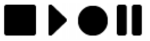
 .
. .
. , choosing Script Options, and disabling the Record Initial State option.
, choosing Script Options, and disabling the Record Initial State option. , and choose Import Script Library.
, and choose Import Script Library. .
. button.
button. .
.