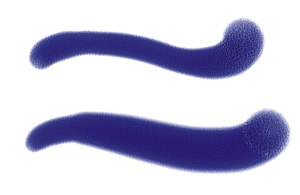
| • | To adjust watercolor controls |
Water controls work with Watercolor layers. A Watercolor layer is automatically created when you apply a stroke with a Watercolor brush. The layer can be edited from the Layers panel.
Wetness controls the dilution and the spread of paint. As Wetness is increased, the resulting stroke expands over a larger area, eliminating the appearance of brush hairs.
Brushstrokes with Wetness set to 0 (top) and 40 (bottom)
Pickup controls how much dry paint gets picked up during diffusion. Lower values mean that there is no mixing or leaching of paints. Higher values produce more leaching.
Brushstrokes with Pickup set to 0% (top) and 100% (bottom)
Dry Rate controls the rate at which water dries during diffusion. Lower values cause greater spread; higher values reduce the amount of spread.
Brushstrokes with Dry Rate set to 1% (top) and 50% (bottom)
The evaporation threshold (Evap Thresh slider) controls the minimum amount of water that can still diffuse. Lower values cause greater spread; higher values reduce the amount of spread.
Brushstrokes with Evap Thresh set to 1% (top) and 50% (bottom)
The diffusion setting (Diffuse Amt slider) controls the amount of paint diffused. Using high diffusion creates soft edges that feather into the grain, as though you were painting on wet absorbent paper. Using low diffusion is similar to painting on dry paper.
Brushstrokes with Diffuse Amt set to 0% (top) and 8% (bottom)
The capillary factor (Cap Factor slider) controls the grain’s effect on diffusion. Lower values result in a smoother edge.
The grain soak-in (Grn Soak-In slider) controls the amount of paint that soaks into the grain when paint is drying. You can lower both capillary factor and grain soak-in values to reduce grain effects.
Brushstrokes with Grn Soak-In set to 0% (top) and 100% (bottom)
Enable the Accurate Diffusion check box to use a smaller diffusion window. Disabling Accurate Diffusion results in a larger, less accurate window being used.
Brushstrokes with Accurate Diffusion enabled (top) and disabled (bottom)
You can specify the amount of wind force exerted on the diffusing particles. Set the Wind Force to zero to turn off directional diffusion.
Brushstrokes with Wind Force set to 0% (top) and 25% (bottom)
Brushstrokes with Wind Angle set to 270° (top) and 180° (bottom)
You can set some watercolor options on the property bar. For more information, see To set brush options on the extended property bar.
| To adjust watercolor controls |
|
| 1 | Choose Window |
| 2 | Perform an action from the following table. |
|
Move the Wetness slider to the left to create a more uniform brushstroke, or to the right to have the water flow more in the direction of the wind.
|
|
|
Move the Pickup slider to the right to increase the amount of leaching, or to the left to reduce it.
|
|
|
Move the Dry Rate slider to the right to reduce the amount of spread, or to the left to increase it.
|
|
|
Move the Evap Threshold slider to the right to reduce the amount of spread, or to the left to increase it.
|
|
|
Move the Diffuse Amt slider right to create soft edges that feather into the grain, or to the left to emulate painting on dry paper.
|
|
|
Move the Cap Factor slider to the right to create rougher edges, or to the left to create smoother, more continuous results.
|
|
|
Move the Grn Soak-In slider to the right to create rougher surfaces, or to the left to create smoother, more continuous results.
|
|
|
Enable the Accurate Diffusion check box.
|
|
|
Move the Wind Force slider to the right to increase wind force, or to the left to decrease it.
|
|
|
Move the Wind Angle slider to the right to increase angle.
|
|
|
Enable the Delay Diffusion check box. Diffusion begins when you finish the brushstroke.
|
When you enable the Delay Diffusion check box, you increase the speed of Watercolor brush variants.
Copyright 2016 Corel Corporation. All rights reserved.