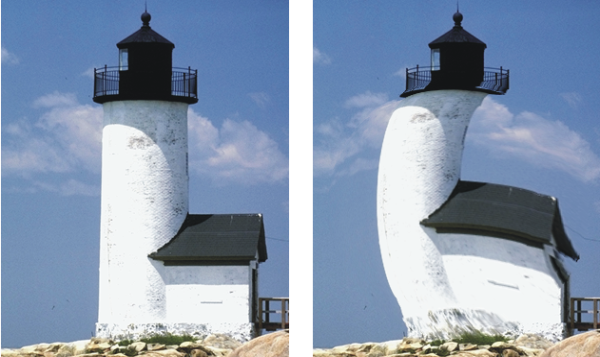Quick links to procedures on this page:
Corel Painter offers different options for warping images. The Image Warp effect lets you distort the surface of an image as if it were a sheet of pliable film. You can make images look as though they’re reflected in a fun house mirror.
Before (left) and after (right) applying the Image Warp effect
You can also use the Quick Warp effect to create some basic distortions, like stretch or bulge. These distortions are useful for preparing images for reflection maps when applying surface texture. For more information, see Creating reflection maps.
Quick Warp lets you create five types of distortions:
| • |
Sphere — warps the image spherically, like a reflection on a polished silver ball |
An example of the Quick Warp effect using Sphere distortion
| • |
Bump — warps the center of the image toward you, making it appear convex |
An example of the Quick Warp effect using Bump distortion
| • |
Valley — warps the center of the image away from you, making it appear concave |
| • |
Swirl — distorts the image in a spiral |
| • |
Ripple — distorts the image in concentric rings, like the rings created when you drop a stone into a pool of water |
You can apply Image Warp and Quick Warp to the canvas, selections, and layers. However, Image Warp allows you to better target areas for warping, which is useful if you need to warp only a small portion of an image.
| 2 . |
Choose Effects  Surface Control Surface Control  Image Warp. Image Warp. |
| 3 . |
In the Image Warp dialog box, enable one of the following options: |
|
• |
Linear — pulls the selected area as if you were pulling from the top of a cone |
|
• |
Cubic — pulls a flat surface outward |
|
• |
Sphere — pulls a surface as if it were a lens |
| 2 . |
Choose Effects  Surface Control Surface Control  Quick Warp. Quick Warp. |
| 3 . |
In the Quick Warp dialog box, enable one of the following options: |
|
• |
Sphere — warps the image spherically, like a reflection on a polished silver ball |
|
• |
Bump — warps the center of the image toward you, making it appear convex |
|
• |
Valley — warps the center of the image away from you, making it appear concave |
|
• |
Swirl — distorts the image in a spiral |
|
• |
Ripple — distorts the image in concentric rings, like the rings created when you drop a stone into a pool of water |
|
• |
Power — controls the intensity of the Sphere and Ripple effects |
|
• |
Angle Factor — controls the appearance of twisting and swirling in all effects |