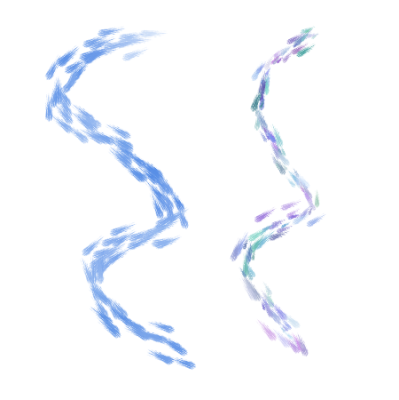Quick links to procedures on this page:
Corel Painter includes a collection of Jitter brushes that let you introduce a range of random behaviors to brushstrokes to produce more realistic results. You can use the preset Jitter brush variants and adjust them as needed. You can also save these customized brushes as new Jitter brush variants.
Corel Painter includes several preset Jitter brush variants. You can use the variants as they are or customize them by using the Jitter controls to build your own Jitter brushes.
An example of the Impressionist brush variant (no Jitter) (left) and the Impressionist Blender Jitter brush variant (right) that has Opacity Jitter and Color Jitter
The Jitter brush variants are found in many different brush categories. The easiest way to find a Jitter brush variant is to use the Search bar.
You can control the amount of Jitter a brush produces. The Jitter controls that you can modify are determined by the Jitter brush variant that you choose. For example, if you choose the Coarse Spray Jitter brush variant from the Airbrushes category, you can adjust the following Jitter controls: Size Jitter (Size brush control panel), Feature Jitter and Flow Jitter (Airbrush brush control panel), Opacity Jitter (Opacity brush control panel), and Stroke Jitter (Stroke Jitter brush control panel).
To quickly find the Jitter brush controls for a selected brush, you can let Corel Painter generate a group of all the relevant brush controls panels for your selected brush variant. This narrows down your search for Jitter controls by limiting the number of brush control panels that are available for your selected brush. For more information, see Working with brushes using the property bars.
The following table lists all of the brush control panels that include Jitter controls and where you can find more detailed information about these brush controls in the Help.