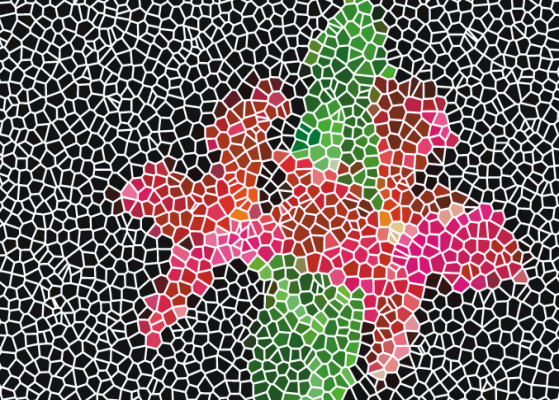Quick links to procedures on this page:
A tessellation is a type of mosaic that is made up of nonrectangular tiles. With Corel Painter, you can create a tessellation from scratch or from a clone source. A tessellation that is based on a clone source is a powerful option. The tessellation points are distributed according to the luminance of the clone source. Lighter regions receive a greater density of points, so the shapes are smaller.
You can create a tessellation from a clone source.
A finished tessellation resembles stained glass.
When creating a tessellation, Corel Painter divides the canvas into shapes, such as triangles, cracks, or pieces, which become the mosaic tiles. The shapes themselves are sets of points, connected by line segments. You can control the type of shape, the number of points, and their distribution.
You can base your Tessellation on Triangles, Cracks or Pieces.
You can also add points to a specified area to create a different effect.
Adding points in the shape of a letter. The letters appear as a swath of smaller polygons.
After creating a tessellation, the shapes appear as mosaic tiles that are given the main color and are surrounded by grout lines. You can change the color of the tiles.
You can set the tile color to white, the grout color to black, and then fill in the tessellation with color.
| 1 . |
Choose Effects  Esoterica Esoterica  Make Mosaic and Tessellation. Make Mosaic and Tessellation. |
| 2 . |
Choose Dimensions from the Settings list box. |
| 3 . |
Move the Grout slider to set the grout line thickness. |
| 4 . |
Click the Grout Color chip, and select a color. |
| 5 . |
Choose Make Tessellation from the Action list box. |
|
• |
Even — generates a tessellation by using evenly-spaced points |
|
• |
Random — generates a tessellation by using random points |
|
• |
Click Add 500 Points, and repeat if necessary. |

If you want to clear all tessellation points, click Clear.
| 1 . |
Choose File  Open, and locate the file that you want to clone. Open, and locate the file that you want to clone. |
| 3 . |
Click the Clone Color button  in the Color panel. in the Color panel. |
|
Enabling the Clone Color option disables the Color panel. This is a reminder that the color information is pulled from the clone source. |
| 4 . |
Choose Effects  Esoterica Esoterica  Make Mosaic and Tessellation. Make Mosaic and Tessellation. |
| 5 . |
Choose Make Tessellation from the Action list box. |
|
• |
Clone — generates a tessellation by using the clone source. Darker image areas produce a greater density of points. |
|
• |
Inverted Clone — generates a tessellation by using the clone source. Lighter image areas produce a greater density of points. |
|
• |
Click Add 500 Points, and repeat if necessary. The points accumulate and the total number of points appears below the Action list box. |

If you want to specify the grout thickness, you must do so before creating the tessellation. First, choose Apply Tiles from the Action list box, and move the Grout slider.

It is possible to create a huge number of points. More points mean more polygons, which increase the time it takes to convert to a mosaic. Keep this in mind to avoid overwhelming your system.
| 1 . |
In the Mosaic and Tessellation dialog box, choose Change Tile Color from the Action list box. |
| 2 . |
In the Color Adjustments area, enable the Color option. |

You can also base the color on the color in a clone source if you enable Clone Color in the Colors panel.