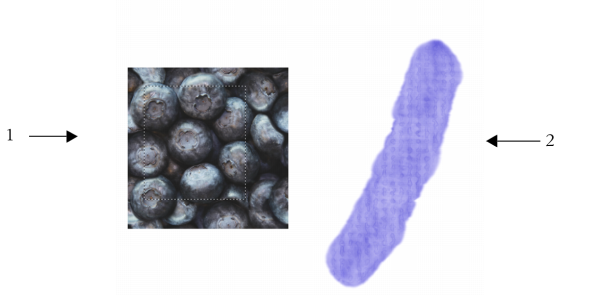
| • | To create a flow map from a paper texture |
| • | To capture a flow map from an image |
| • | To customize a flow map |
To customize an existing flow map, you can rotate it. You can also modify the scale, contrast, and several other settings of a flow map the same way that you would modify paper texture. For more information, see Working with paper texture and grain. Note that flow maps benefit from increased scale and contrast; therefore, if you create a flow map from a paper texture or image, you should increase the scale and contrast.
An area of an image was selected (1) to create a flow map (2).
| To create a flow map from a paper texture |
|
| 1 . | In the Papers panel (Window |
| 2 . | In the Flow Maps panel (Window |
| If you want to rename the flow map, right-click (Windows) or Control-click (macOS) the swatch, and choose Rename Flow Map. |
| To capture a flow map from an image |
|
| 1 . | Open or create an image. |
| 2 . | Choose the Rectangular Selection tool |
| 3 . | Drag in the document window to select the area of the image. |
| 4 . | In the Flow Maps panel (Window |
| If you want to blend the distinction between tile borders, drag the Crossfade slider to the right in the Capture Flow Map dialog box. |
| 5 . | Type a name in the Save As text box. |
| The flow map is added to the currently selected library. |
| To customize a flow map |
|
| 1 . | In the Flow Maps panel (Window |
| 2 . | Perform one or more actions from the following table. |
|
Move the Angle slider.
|
|
|
Click the Invert button
|
|
|
Move the Scale slider.
|
|
|
Move the Contrast slider. A higher setting alternates the flow map pattern from high to low more quickly and with fewer intermediate levels than a lower setting.
|
|
|
Move the Brightness slider.
|
When the Brush tool is active, you can customize the currently selected flow map by clicking the Flow Map flyout button
![]() on the property bar and adjusting the settings you want.
on the property bar and adjusting the settings you want.