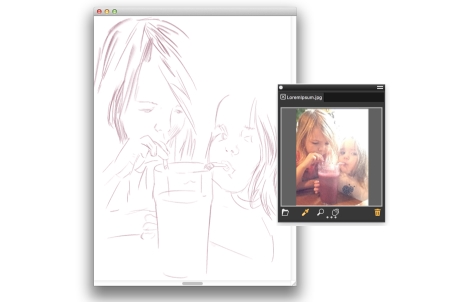Corel Painter Help :
Painting : Displaying reference images
Quick links to procedures on this page:
In Corel Painter, you can open an inspirational photo or image that you want to reference in a painting by using the Reference Image panel.
An example of displaying an image in the Reference Image panel and using it as an inspiration for a painting
You can reposition or magnify the reference image while maintaining focus on your painting. In addition, you can sample a color directly from the reference image and apply it to your painting. If you plan on using reference images strictly for color sampling, you may prefer opening images directly in the Mixer panel instead. This technique allows you to sample and mix the image colors. For more information, see Opening images in the Mixer panel.
We recommend using reference images that are a maximum of 1600 X 1600 pixels. You can open reference images that are saved as the following file formats: JPG, PNG, RIFF, and PSD.
| 1 . |
Choose Window  Reference Image. Reference Image. |
| 2 . |
In the Reference Image panel, click the Open a Reference Image button  . . |
| 3 . |
In the Open Reference Image dialog box, locate the file that you want to open. |

When you open RIFF, TIFF, and PSD files that contains layers in the Reference Image panel, all layers are flattened.
| 1 . |
In the Reference Image panel, click the Grabber tool  . . |
| 1 . |
In the Reference Image panel, click the Magnifier tool  . . |
| 1 . |
In the Reference Image panel, click the Dropper tool  . . |