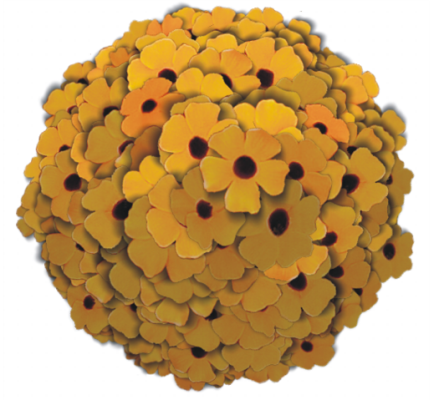Quick links to procedures on this page:
Place Elements is an effect designed to automate the application of brush dabs. It’s particularly useful when applying it with an Image hose brush variant. For more information, see Painting with the Image hose.
An example of the Place Elements effect used with the Image hose
The Place Elements effect creates a virtual sphere within the confines of a selection rectangle. When the selection is square, the sphere is perfectly round; when the selection is rectangular, the sphere is elongated or flattened.
A number of points are created at random locations on the sphere. The points are then distanced from each other, and a brush dab is placed at each point. Each dab’s appearance is adjusted according to its location on the sphere.
An example of the Place Elements effect used with a brush
| 2 . |
Choose Window  Color Panels Color Panels  Color Panel (Full View). Color Panel (Full View). |
| 3 . |
In the Color panel, do one of the following: |
| 4 . |
Choose the Rectangular Selection tool  from the toolbox. from the toolbox. |
| 6 . |
Choose Effects  Esoterica Esoterica  Place Elements. Place Elements. |
|
• |
Iterations — controls the spacing of iterations. In each iteration, the points distance themselves from each other on the surface of the virtual sphere. The points start at random locations, so if you set zero as the number of iterations, the placement of the points is completely random. Higher numbers of iterations increase the regularity of the spacing. |
|
• |
Points — sets the number of points to create on the virtual sphere. Each point correlates to an image element placed. |
|
• |
Radius Fraction — determines the size of the virtual spheres created at the second and third levels. The first-level radius is multiplied by the fraction amount to determine the radius of the second-level spheres. |
|
• |
Oversizing — controls the diameter of the first-level virtual sphere in relation to the selection marquee. At a setting of 2.5, the sphere fits within the selection. Higher settings shrink the sphere. Lower settings stretch it beyond the selection. |
|
• |
Ambient Amount — controls the use of the additional color in elements that appear on the virtual sphere away from the light source. This is how the clump of placed elements exhibits coherent three-dimensional shading when black is used as the additional color. The default setting is 0.7, which produces good shading results. Increasing the value brings in more of the additional color. Decreasing it reduces additional color mixing. |
| 8 . |
In the Levels area, enable one of the following options: |
|
• |
1 — specifies that each point receives only one element |
|
• |
2 — specifies that each point receives an element and then is used as the center for another virtual sphere on which point iteration and element placement repeats |
|
• |
3 — extends sphere creation and element placement once more |

If you choose two or three levels, you can prevent overlapping elements by enabling the Cull Interiors check box. This removes points that occur inside other spheres, before elements are placed. This option increases processing time for the effect.