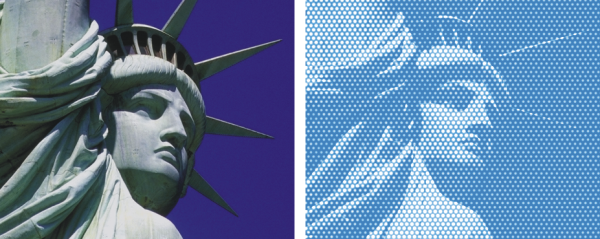
| • | To apply a Pop Art Fill |
This effect lets you cover an image with pseudo-halftone dots so you can create a Pop Art image.
Before (left) and after (right) applying the Pop Art Fill effect
| To apply a Pop Art Fill |
|
| 1 . | To apply the effect to: |
| • | The canvas — Click the Canvas in the Layers panel. |
| • | A selection — Click a selection tool from the toolbox, and drag in the document window to select an area. |
| • | A layer — Click a layer in the Layers panel. |
| 2 . | Choose Effects |
| 3 . | Choose Image Luminance from the Using list box. |
| If you want to work with an inverted version of the source, enable the Invert colors check box. |
| 4 . | Adjust the Scale slider to set the dot size. |
| 5 . | Adjust the Contrast slider to mix in the luminance of the control medium. |
| 6 . | Click the Dab Color chip, and choose a dot color. |
| 7 . | Click the Background chip, and choose a background color. |