Corel Painter Help :
Shapes : Resizing, rotating, skewing, and flipping shapes
Quick links to procedures on this page:
Corel Painter lets you resize, rotate, flip, or skew an individual shape, or a group of shapes. Before you can work with a shape, you must select it.
Resizing a shape
Rotating a group of shapes
A rectangle (upper left) is skewed by dragging a side middle handle (upper right) and by dragging the top middle handle (bottom).
| 1 . |
Choose the Layer Adjuster tool  from the toolbox. from the toolbox. |

You can maintain the proportions by holding down Shift as you drag.
| 1 . |
Choose the Layer Adjuster tool  from the toolbox. from the toolbox. |
| 3 . |
Hold down Command (macOS) or Ctrl (Windows) and drag a corner handle. |
| 1 . |
Choose the Layer Adjuster tool  from the toolbox. from the toolbox. |
| 3 . |
Hold down Command (macOS) or Ctrl (Windows), and drag a middle handle. |
| 1 . |
Choose the Shape Selection tool  from the toolbox, and click a shape. from the toolbox, and click a shape. |

You can also flip a shape by first selecting it with the Layer Adjuster tool  . Then, to flip horizontally, drag a top or bottom handle past the opposite handle. To flip vertically, drag a side handle past the opposite handle.
. Then, to flip horizontally, drag a top or bottom handle past the opposite handle. To flip vertically, drag a side handle past the opposite handle.
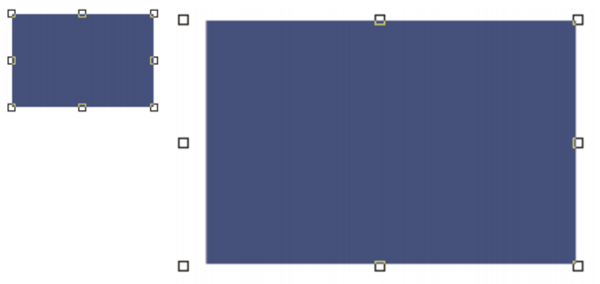
. Then, to flip horizontally, drag a top or bottom handle past the opposite handle. To flip vertically, drag a side handle past the opposite handle.