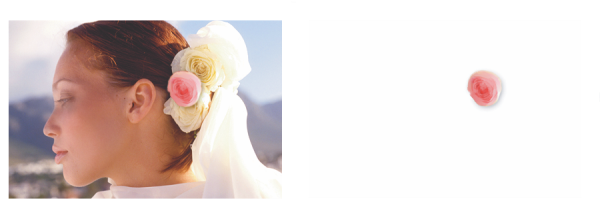
| • | To show or hide a layer or the canvas |
Layer visibility settings stay active when you print or save documents to certain file formats. In other words, the content of hidden layers does not print and is not saved. However, saving a document in RIFF or PSD format preserves hidden layers as part of the document. For more information, see Importing and exporting layers.
| To show or hide a layer or the canvas |
|
| • | In the Layers panel, click the eye icon next to the layer name or the canvas. |
| When the eye is shut |