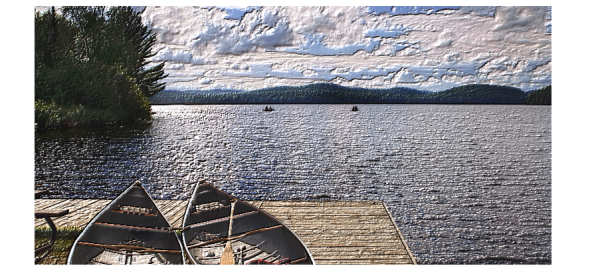
| • | To create surface texture based on clone source or pattern luminance |
The clone source luminance helps produce a textured effect.
| To create surface texture based on clone source or pattern luminance |
|
| 1 . | Open an image. |
| 2 . | Perform a task from the following table. |
|
In the Clone Source panel (Window
In the Embed Source Image dialog box, do one of the following:
Click OK.
|
||||||||||
| 3 . | To apply the effect to: |
| • | The canvas — Click the Canvas in the Layers panel. |
| • | A selection — Click a selection tool from the toolbox, and drag in the document window to select an area. |
| • | A layer — Click a layer in the Layers panel. |
| 4 . | Choose Effects |
| 5 . | Choose Original Luminance from the Using list box. |
| 6 . | Adjust any of the Apply Surface Texture controls. For more information, see Apply Surface Texture controls. |