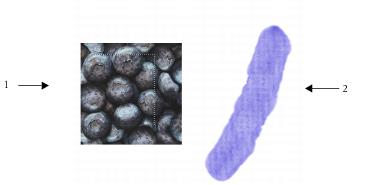
| • | To create a flow map from a paper texture |
| • | To capture a flow map from an image |
| • | To customize a flow map |
You can create a custom flow map from scratch or modify an existing flow map. You can create a flow map by using an existing paper texture or by capturing an area of an image. You can modify the scale, contrast, and several other settings of a flow map the same way that you would paper texture. For more information, see Working with paper texture and grain. It is important to note that flow maps benefit from increased scale and contrast; therefore, if you create a flow map from a paper texture or image, you should increase the scale and contrast.
An area of an image was selected (1) to create a flow map (2).
| To create a flow map from a paper texture |
|
| 1 | Choose Window |
| 2 | Click a paper texture swatch. |
| 3 | Choose Window |
| 4 | In the Flow Maps panel, click the Flow Maps options button |
| If you want to rename the flow map, right-click the swatch in the Flow Map Libraries panel, and choose Rename Flow Map. |
| To capture a flow map from an image |
|
| 1 | Open or create an image. |
| 2 | Choose the Rectangular Selection tool |
| 3 | Drag in the document window to select the area of the image. |
| 4 | In the Flow Maps panel, click the Flow Maps options button |
| If you want to blend the distinction between tile borders, drag the Crossfade slider to the right in the Capture Flow Map dialog box. |
| 5 | Type a name in the Save As text box. |
| The flow map is added to the currently selected library. |
You can also capture a flow map from the Flow Map Libraries panel by clicking the Capture Flow Map button ![]() .
.
| To customize a flow map |
|
| 1 | Choose Window |
| 2 | In the Flow Maps panel, perform one or more actions from the following table. |
|
Click the Invert Toggle button
|
|
|
Move the Flow Map Scale slider
|
|
|
Move the Flow Map Contrast slider
|
|
|
Move the Flow Map Brightness slider
|
Copyright 2014 Corel Corporation. All rights reserved.