Corel Painter Help :
Shapes : Drawing lines and curves
Quick links to procedures on this page:
You can draw straight lines or smooth, flowing curves by drawing freehand. You can combine the lines and curves to create shapes. The lines and curves that you draw are known as Bézier lines.

Shapes created with straight line segments.

Shapes created with curved line segments.
Working with Bézier lines
Bézier Lines can be straight or curved, and they consist of anchor points connected by line segments (or paths). When the path is a curve, "wings" extend from the anchor points. The wings are represented by a straight line and are tangent to the curve. The wings have control "handles" on them. By dragging the wing handle, you can change the curvature of the line segment.
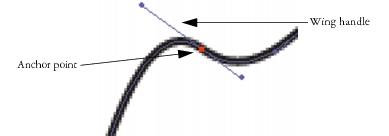
Paths can be modified by using anchor points and wing handles.
Shapes can be open (with endpoints) or closed (without endpoints).
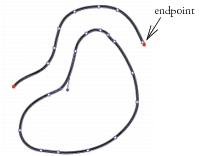
Open paths contain endpoints; closed paths do not.
Anchor points can be either smooth or corner points. A smooth point allows you to manipulate the segments on both sides of an anchor point by dragging a handle. A corner point restricts the manipulation of the segments to the one side of the anchor point that has a handle. You can also convert between smooth and corner points. For more information, see To convert a smooth or corner point.

An anchor point can be a smooth point (top) or a corner point (bottom).
You can easily adjust shapes after you create them. For more information, see Adding, deleting, and moving anchor points.

Clicking creates anchor points connected by straight line segments.

Dragging curves the segments between points.
|
• |
Hold down Command (Mac OS) or Ctrl (Windows) to temporarily access the Shape Selection tool  , and click outside the shape to deselect it. , and click outside the shape to deselect it. |

You can constrain the placement of the points by snapping to the grid. For more information, see Using the grid.
Each click or drag adds to the path. If you unintentionally add to the path, press Delete (Mac OS) or Backspace (Windows) to remove the last anchor point.

You can add to a path from an endpoint only. You cannot add to a closed path, or to the middle of an open path.

You can also select an endpoint by holding down Command (Mac OS) or Ctrl (Windows) and clicking the endpoint or dragging a marquee over it.

You can add to either endpoint of a Quick Curve shape by selecting the endpoint and dragging out from it. To select an endpoint, hold down Command (Mac OS) or Ctrl (Windows), and click the endpoint or drag over it.
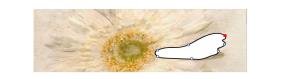
Draw freehand shapes with the Quick Curve tool.
Copyright 2014 Corel Corporation. All rights reserved.
