Corel Painter Help :
Color : Mixing, sampling, and applying colors from the Mixer pad
Quick links to procedures on this page:
You can create a color in the Mixer panel and then sample it to apply it to the canvas.
In addition, some brush variants that support mixing allow you to mix colors in the Mixer panel and apply them directly to the canvas without sampling, which mimics the traditional experience of mixing color on an artist’s palette. The brush variants that support mixing use the following dab types: Camel Hair, Flat, Bristle Spray, Watercolor Camel Hair, Watercolor Flat, and Watercolor Bristle Spray. The dab type for a brush variant appears in the General panel of the Brush Controls palette. These brush variants also allow you to sample multiple colors simultaneously to produce multi-colored brushstrokes.
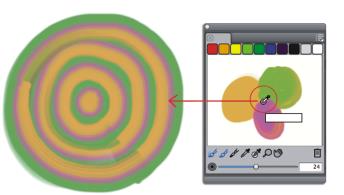
You can sample multiple colors in the Mixer panel and paint directly on the canvas.
When you have finished mixing and sampling colors, you can clear the mixer pad, or save it as a mixer pad (MXS) file that you can open and use later. For more information, see Saving the Mixer pad.
|
1
|
Choose Window  Color Panels Color Panels  Mixer. Mixer. |
|
2
|
Click the Apply Color tool  in the Mixer panel. in the Mixer panel. |
|
• |
Use the Apply Color tool to add to and blend the colors. |
|
• |
Use the Mix Color tool  to blend the colors. to blend the colors. |
|
1
|
Choose Window  Color Panels Color Panels  Mixer. Mixer. |
|
The Dirty Brush Mode tool  is active by default. If it is not active, click the Dirty Brush Mode tool. is active by default. If it is not active, click the Dirty Brush Mode tool. |

You can verify if a brush variant supports mixing by clicking Window  Brush Control Panels
Brush Control Panels  General, and ensuring that one of the following dab types is selected: Camel Hair, Flat, Bristle Spray, Watercolor Camel Hair, Watercolor Flat, and Watercolor Bristle Spray.
General, and ensuring that one of the following dab types is selected: Camel Hair, Flat, Bristle Spray, Watercolor Camel Hair, Watercolor Flat, and Watercolor Bristle Spray.
|
3
|
Move the Change Brush Size slider  to set the size of the sample area. to set the size of the sample area. |
|
4
|
Click the Sample Multiple Color tool  , and click the area of the Mixer pad that you want to sample. , and click the area of the Mixer pad that you want to sample. |

You can verify if a brush variant supports mixing by clicking Window  Brush Control Panels
Brush Control Panels  General, and ensuring that one of the following dab types is selected: Camel Hair, Flat, Bristle Spray, Watercolor Camel Hair, Watercolor Flat, and Watercolor Bristle Spray.
General, and ensuring that one of the following dab types is selected: Camel Hair, Flat, Bristle Spray, Watercolor Camel Hair, Watercolor Flat, and Watercolor Bristle Spray.
Copyright 2014 Corel Corporation. All rights reserved.
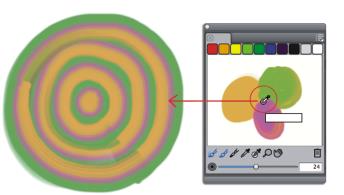
![]() Brush Control Panels
Brush Control Panels ![]() General, and ensuring that one of the following dab types is selected: Camel Hair, Flat, Bristle Spray, Watercolor Camel Hair, Watercolor Flat, and Watercolor Bristle Spray.
General, and ensuring that one of the following dab types is selected: Camel Hair, Flat, Bristle Spray, Watercolor Camel Hair, Watercolor Flat, and Watercolor Bristle Spray.![]() Brush Control Panels
Brush Control Panels ![]() General, and ensuring that one of the following dab types is selected: Camel Hair, Flat, Bristle Spray, Watercolor Camel Hair, Watercolor Flat, and Watercolor Bristle Spray.
General, and ensuring that one of the following dab types is selected: Camel Hair, Flat, Bristle Spray, Watercolor Camel Hair, Watercolor Flat, and Watercolor Bristle Spray.