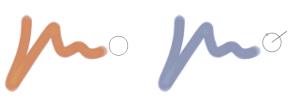
| • | To choose a drawing cursor icon |
| • | To set brush ghost options |
The Brush ghost (left) gives you information about the size of your brush variant. The Enhanced brush ghost (right) gives you information about the tilt, bearing, and rotation of your pen.
| To choose a drawing cursor icon |
|
| 1 | Do one of the following: |
| • | (Mac OS) Choose Corel Painter 2015 menu |
| • | (Windows) Choose Edit |
| 2 | In the Cursor Type area, enable the Iconic option. |
| 3 | Choose an icon from the Iconic list box: |
| • | Brush |
| • | Cross |
| • | Torus |
| • | Triangle |
| • | Hollow Triangle |
| • | Gray Triangle |
|
Click the Main Color button, and click a color in the Color dialog box.
|
|
|
Drag the Angle slider.
|
If you want the drawing cursor icon to be a single pixel, enable the Single pixel option in the Cursor Type area.
| To set brush ghost options |
|
| 1 | Do one of the following: |
| • | (Mac OS) Choose Corel Painter 2015 |
| • | (Windows) Choose Edit |
| 2 | In the Cursor Type area, enable one of the following options: |
| • | Brush ghost — gives you immediate visual feedback on the cursor, showing you the shape and size of the selected brush |
| • | Enhanced brush ghost — gives you visual feedback about the brush size as well as the tilt, bearing, and rotation of the pen. The outer ring indicates the brush size, and the line indicates the tilt and bearing of the pen. If you have a flat-tip pen that supports 360-degree rotation, a dot appears along the outer ring to indicate the pen rotation. |
The Enhanced brush ghost gives more visual feedback about your pen in relation to the tablet.
Copyright 2014 Corel Corporation. All rights reserved.