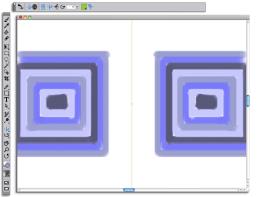
| • | To create a mirror painting |
| • | To control the display of the mirror plane |
The green line that displays in the middle of the document window represents the mirror plane.
| To create a mirror painting |
|
| 1 | In the toolbox, click the Mirror Painting tool |
| 2 | On the property bar, click any of the following buttons: |
| • | Vertical Plane |
| • | Horizontal Plane |
| 3 | Click the Brush Selector on the Brush Selector bar. |
| 4 | In the Brush library panel, click a brush category, and click a brush variant. |
| 5 | Apply a brushstroke on either side of the mirror plane. |
|
Click the Toggle Planes button
|
|
|
Click the Toggle Mirror Painting button
|
The Brush tool is the only tool that you can use to create mirror and kaleidoscope paintings. Other tools, such as the Shape tool, are not supported.
| To control the display of the mirror plane |
|
| 1 | In the toolbox, click the Mirror Painting tool |
| 2 | Perform a task from the following table. |
|
On the property bar, type a value in the Rotation Angle box.
|
|
|
Click the Symmetry Plane Color button, and click a color swatch.
|
|
|
Click the Reset Mirror Painting button
|
Copyright 2014 Corel Corporation. All rights reserved.