Quick links to procedures on this page:
In Corel Painter, you can find brush variants by searching or browsing the currently selected brush library.
You can quickly search the content of the currently selected brush library to find brushes that match a specific description. You can perform a search by entering one attribute, or a combination of brush attributes. For example, typing the search terms "pencil real" generates a list of all "Real Pencil" brush variants.
You can also look for brush variants by browsing the brush categories in the Brush library panel. If you hover over a brush variant’s name, you can preview the variant’s brush dab and brush stroke at the bottom of the panel. The Brush library panel also displays the most recently used brushes at the top of the panel so you can quickly access the last brushes that you used.
The Brush library panel lets you choose a brush category (left) and a brush variant (right).
The default Corel Painter brush variants are displayed in the Brush library panel until you open or import a different brush library. In addition, the Brush library panel displays only one brush library at a time. For more information, see Importing and exporting brush libraries, categories, and variants.
If you’re looking for a brush from a previous version of Corel Painter, you can reload the old version’s brush library. For more information, see Importing and exporting brush libraries, categories, and variants.
For information on brush categories included in the Painter brush libraries as well as sample brushstrokes, see Exploring brush categories.
For information on brush categories included in the Natural Media Brushes library, see Exploring brush categories in the Natural Media Brushes library.

You can search for new or updated brushes in Corel Painter 2019 by typing 2019 in the Search box.

If you previously hid the Search bar, you can show it by clicking Window  Search.
Search.
Copyright 2018 Corel Corporation. All rights reserved.
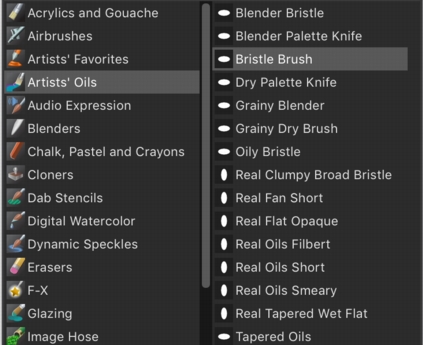
![]() Search.
Search.