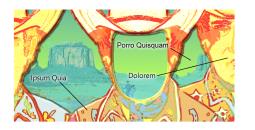Corel Painter Help :
Color : Annotating colors
Quick links to procedures on this page:
The Annotations feature uses color names as labels for the colors in your images. Labels are small text boxes connected to lines that point to an individual color in your on-screen or printed image. Annotating colors in an image can help you track, and limit, which colors are used, which can help you control image size. After you create annotations, you can hide, show, or delete them.
You must name color swatches in the active color set to generate useful annotations. You can change color names after you have added them as annotations. For more information, see To name or rename a color.
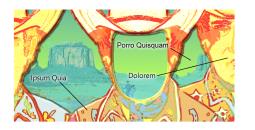
Create labels or annotations for individual colors in your image.
Annotations are kept in a separate layer on top of the image and can be saved in RIFF format with your image. Annotations are included when you record a script and are properly scaled when you play the script back at a different resolution.
When you move a layer, its annotations go with it. If you move an annotated layer on top of another, the visible annotation might actually belong to the underlying layer, even though it appears to be labeling the top one.
When you annotate a color that doesn’t exactly match a color in the active color set — for example, when you annotate brushstrokes applied at less than 100% opacity — Corel Painter approximates the color, displays the name of the nearest match, and adds an asterisk after the color name to indicate a near match.
When you refill an annotated area, the annotation is updated to reflect the new color. For more information, see Applying a color as a fill.
|
2
|
Choose Canvas  Annotations Annotations  Annotate. Annotate. |
|
1
|
Choose Canvas  Annotations Annotations  Annotate. Annotate. |
|
3
|
Press Delete (Mac OS) or Backspace (Windows). |
| • |
Choose Canvas  Annotations Annotations  Show Annotations or Hide Annotations. Show Annotations or Hide Annotations. |
|
2
|
Press Delete (Mac OS) or Backspace (Windows). |
|
3
|
In the Color Set Libraries panel, double-click the color swatch of the color you want to rename. |
|
5
|
Choose Canvas  Annotations Annotations  Annotate. Annotate. |
Copyright 2013 Corel Corporation. All rights reserved.